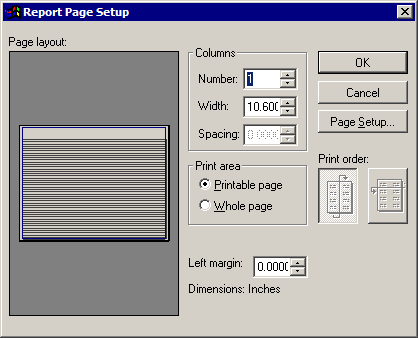
On the Report Designer menubar, click File > Page Setup to display the following dialog box.
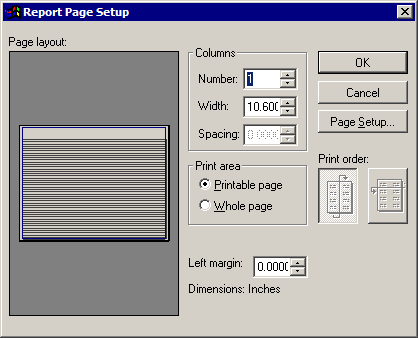
The table below describes the options available in this dialog box.
|
Page Layout Dialog Box |
|
|
Option |
Description |
|
Column Number |
Select the number of columns in the report. The maximum number of columns is 50. |
|
Column Width |
Set the width of a column. |
|
Column Spacing |
Determine the amount of space between columns. |
|
Print Area |
Click one of the two buttons to print the report and allow for margins (Printable Page) or to print on the entire page (Whole Page). |
|
Left Margin |
Set the width of the left margin. |
|
Print Order |
Click the desired button to specify one of the following options. |
|
Page Setup |
Click to display the Print Setup dialog box. |