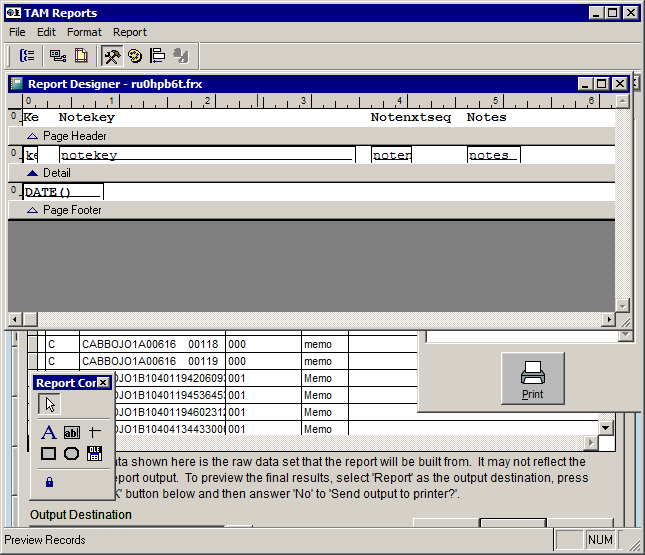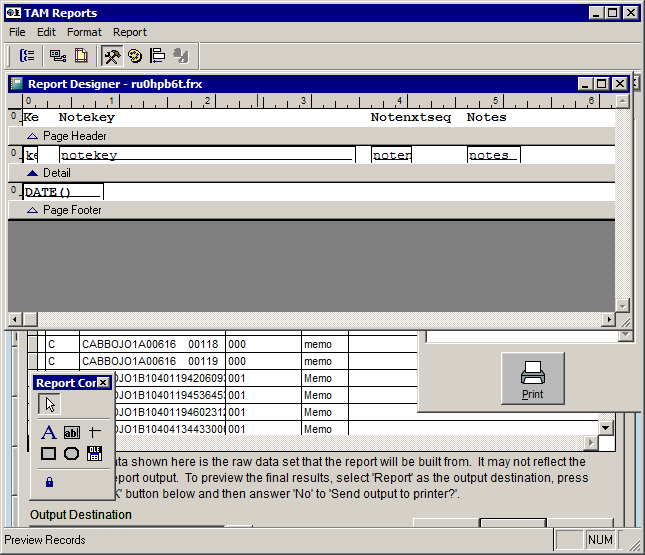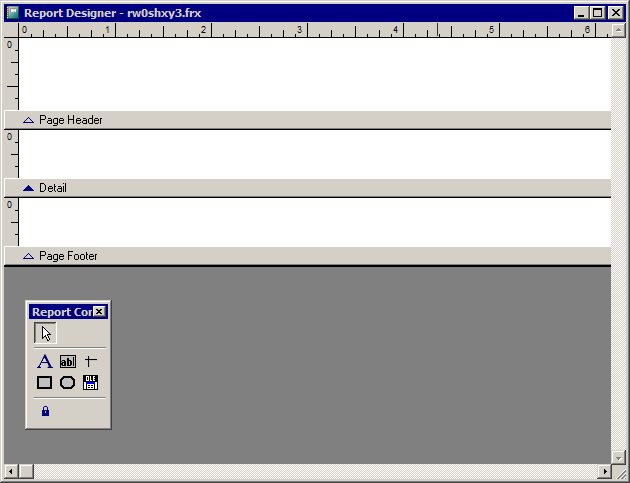Edit Report Format
When you run a report/search with Data Preview selected as the output destination on the Report Selection tab, the Data Preview window displays. From this window, you can click Options, Edit Report Format to bring up the Report Layout window.
The Options menu is currently only available in TAM Classic Reports.
When you first click Options, Edit Report Format, you are prompted with a question.
- If a format already exists for this report, you are prompted, "Edit existing report format?"
-
- Click Yes to edit the current format.
- If you click No, you are prompted, "OK to delete existing report format?"
-
- Click No to open the existing format and edit it.
- If you click Yes, you are prompted, "Create quick report format?"
-
- If you click Yes, the fields are automatically inserted into the Report Layout window as they fit, from left to right. See example below.
- If you click No, you are able to create a unique format by placing fields, headers, and footers as you see fit. See example below.
- If no format exists for this report, you are prompted, "Create quick report format?"
-
- If you click Yes, the fields are automatically inserted into the Report Layout window as they fit, from left to right. See example below.
- If you click No, you are able to create a unique format by placing fields, headers, and footers as you see fit. See example below.
Report Designer- Create Quick Report Format
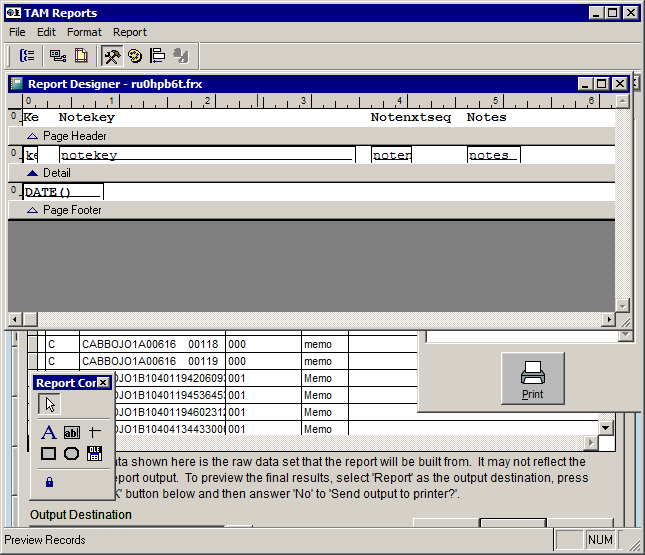
Report Designer- Create Unique Format
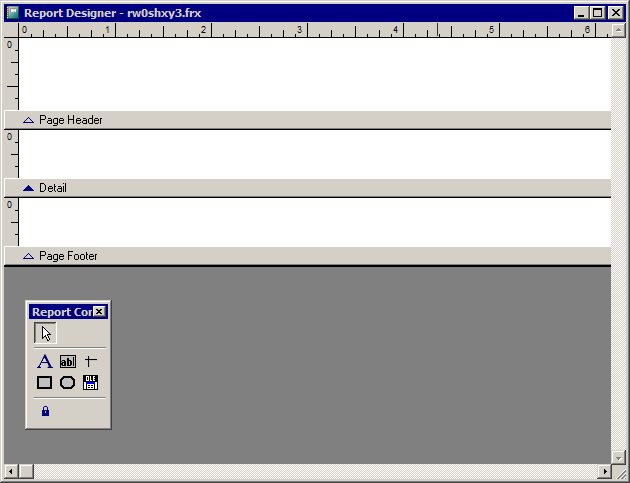
For more information on the functions available in Report Designer, see Report Designer.