
Welcome to Applied TAM, your complete agency automation system. This introduction contains background information related to TAM.
All operators must sign into the system using a valid user code/password combination. User code/passwords consist of up to eight letters each and are defined through Security Manager.
The system login provides system security by ensuring that only designated people in the office may access certain areas of the system.
It also enables you to record what each user is doing while logged onto the system. The Activity File Report on the Reports menu is used to track the work completed by each user.
To log in, do the following.
TAM provides the Signon - Remember Usercodes option in System Setup. When this feature is enabled, the last user code entered defaults in the Usercode field on the system login screen. To enable this feature, see Signon - Remember Usercodes.
Before working in TAM, familiarize yourself with the basic layout and operation of the program. Doing so will help you move around and accomplish tasks in the program more easily. The following topics are covered in this section.
Click buttons to initiate a specific task. Buttons are typically used to do the following.

The control menu is the menu displayed when you click the TAM icon in the upper left corner of a window. The following commands may appear on the control menu. Menu options vary, and not every command listed below may be available in every area of the program.
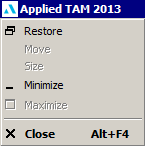
The top of the screens contain a menubar that lists the available menus. When you click an option on the menubar, a window lists all the operations you can perform from within that particular menu. To execute a specific function, click the desired option.
|
|
|
|
|
Menubar |
|
|
Convention |
Meaning |
|
Checkmark before command |
This option is currently turned on. |
|
Dimmed command |
This command is not available from this screen. |
|
Ellipsis (...) after command |
|
|
Key combination after command |
The key combination is an alternate way to access this command. |
|
Triangle ( |
The triangle can be clicked to show further options related to this command. |
The radio button is a small, circular or diamond-shaped button that acts as a switch. For example, while selecting user-defined activity viewing parameters, you can select your date order parameter by clicking on the desired button. When you do so, the button is filled in and a broken box appears around the selected option.
![]()
Arrangement of buttons that perform commonly used functions. The button bar changes depending on which functions are appropriate in any given area of the program.

A window is a bordered section of the screen in which one program or task is running. Some elements common to all windows are discussed below.
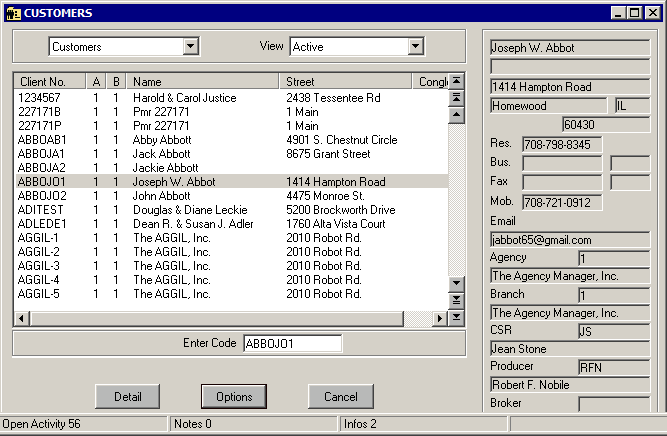
Many windows in TAM, including Home Base, are scalable (meaning you can change the size). If a window is scalable, when you place the mouse pointer over a corner or edge of the window, the cursor changes to a double arrow, as in the image below.
![]()
Use the following steps to change the window size.
Move the mouse pointer over the edge or corner of the window until the double arrow appears.
When the double arrow appears, click and drag the edge of the window to the desired size, then release the mouse button.
![]()
Click to enlarge application window to its maximum size.
![]()
Click to restore window to its former size after you enlarge it or shrink it to an icon.
![]()
Click to shrink window to an icon.

The title bar is the colored bar at the top of the window that contains the name of the window. If more than one window is open, the title bar for the active window is displayed in a different color than the other title bars. Click the title bar and hold to drag window around workspace.
![]()
![]()
Use to move data into view when it will not fit completely in the window. Click to scroll window.
Drag the box within the scroll bar to scroll quickly through the window.
When servicing multiple client accounts and moving from client to client, you can open various attachments from the Attachment list and/or Grouped Attachment list. Upon exiting Applied TAM, you are required to close any open attachments, and if any attachments remain open you will be presented with the Open Attachments window.
If the Open Attachments window displays, complete the following steps to close the attachments and exit Applied TAM:
In some circumstances, a different workflow may be needed to close files and exit Applied TAM.
Consult the Help File for step-by-step instructions, best practice suggestions, and scenarios for using different features.
If you are looking for more technical information, refer to the Knowledge Center. This resource provides assistance with technical issues, error messages, system problems, and workarounds.
When you access Applied TAM help, the Contents panel displays by default. Click on any of the books within the content list to view the individual topics within. You can hide the Contents panel by clicking the X in the upper right corner, and you can click Contents to display it again.
To find information on a specific topic, use the Search tab. Click Search to display the Search panel. Enter the desired keywords and click Go.
To search for an exact phrase match, enclose the keywords in double quotes. For example, enter "Client Activity" in the Search pane to search for all topics that contain the phrase Client Activity. If you do not enclose the words in quotes, the search finds all topics that have both words; the words may not appear together within the topic. Use quotes to narrow the focus of your search. The search highlights any items that it finds to match the words entered. You can turn the highlight feature off by deselecting the Highlight search results checkbox.
Click the Print button to print the selected article.