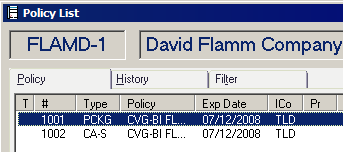
This example adds a package policy with both Property and General Liability coverages.
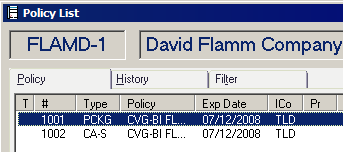
The Policy List displays the new policies. The two subsections are listed as # 1002, 1003, etc.
When one application is open within the package policy, click File and select Open to open the other applications. If your agency downloads policies, have the download session update your client with the application.
Related Topics: