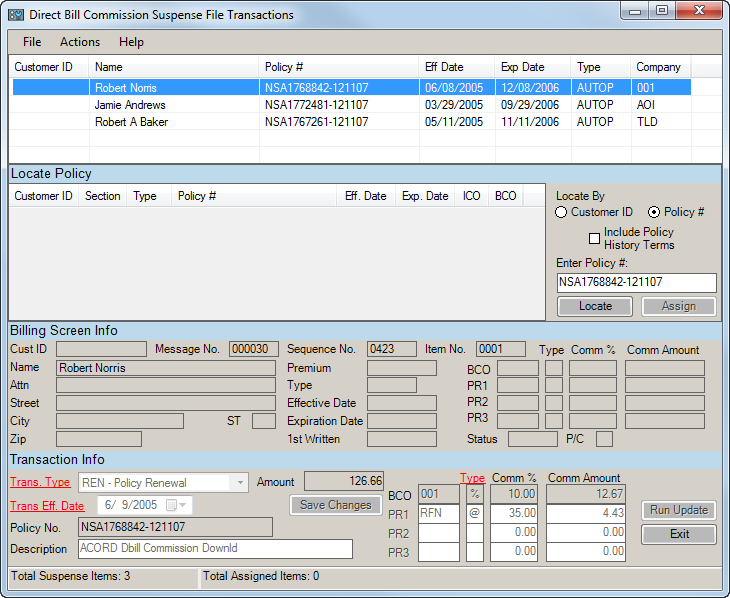Commissions in Suspense
The direct bill commission download is received with the standard download, and all commission transactions received are listed on the Communication Log. Direct bill commission download is normally received once a month from each carrier. Some companies may transmit direct bill commission download as frequently as once a week.
All direct bill commission transactions are placed in the Suspense file. If a match has been found for the customer, policy, and line of business, you may be able to use the Run Update option to automatically create the transactions. If no match was made, assign the customer, policy, and producer to the transaction before running the update. The customer and billing screen must exist prior to assigning a direct bill commission transaction out of Suspense. The direct bill commission download does not create a new customer or policy. Use the following steps to access this option.
- From Home Base, click the Utilities button.
- Expand the Company Interface treeview branch.
- Expand the Suspense File treeview branch.
- Highlight Commissions in Suspense, and then click the Continue arrow.

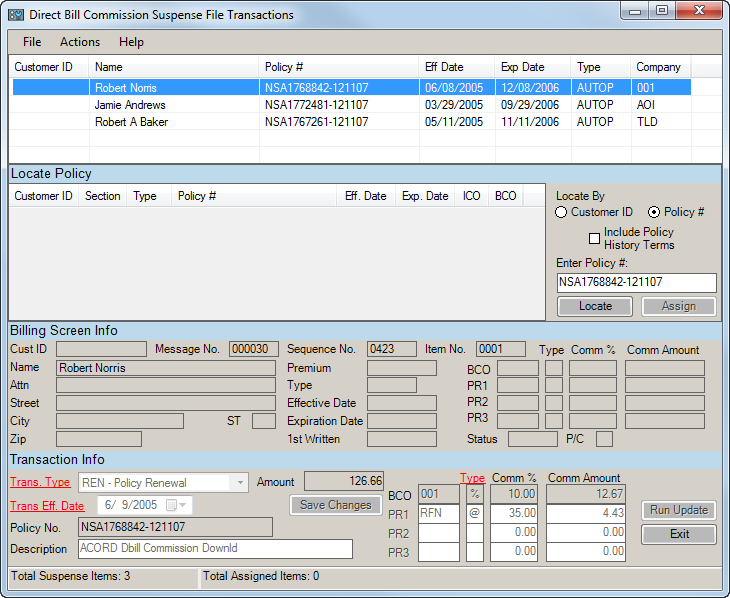
The following actions are available from the Direct Bill Commission Suspense File Transactions screen:
Assign
This option allows you to assign customer IDs and override default billing screen information for direct bill transactions in Suspense. The program automatically starts in Assign mode if there are transactions to assign. Use the following steps to assign commission transactions.
- The first unassigned transaction in the list is automatically highlighted, but you may highlight a different transaction. History policies display in red in the list.
Note: Only one history policy, the most recent (last saved) history policy for that history term, displays per term.
- If the company sends the commission with a valid customer ID, the Locate By option defaults to Customer ID and the customer code populates in the Enter Customer ID field. If the company sends the commission with a valid policy number, the Policy # radio button defaults and the policy number populates in the Enter Policy # field. If the company sends both a Customer ID and policy number, the radio button defaults to Policy # first.
- The following information about the downloaded transaction defaults into the Transaction Info frame:
- Trans Type: You may select another transaction type from the dropdown menu if you wish to override the default.
- Trans Eff. Date: To override the default, you may select another transaction effective date from the dropdown menu. If the transaction effective date falls between the policy effective date and the policy expiration date (current policy), a match is made. If the transaction effective date does not fall within the current policy term, the following message is displayed when an attempt is made to assign the transaction: Selected billing screen's dates do not match suspense item's dates. Continue with Assignment? You may select Yes or No.
- Policy No.: Make sure the correct policy number displays for this transaction. There must be an exact match on the policy number in order to assign a customer ID. If no match is found, the following message displays when an attempt is made to assign the transaction: Selected billing screen’s policy number does not match suspense item’s policy number. Continue with Assignment? You may select Yes or No.
- Description: The transaction description default is ACORD Dbill Commission Downld. You may enter a new description if desired.
- Amount: The total premium amount sent for this transaction. Commissions are deducted from this number.
- BCO: The company code of the Billing Company that sent this commission item.
- PR1, PR2, and PR3: Enter the producer codes associated with this policy. You may double click in any of the producer fields or click the PR1, PR2, or PR3 link to bring up a list of valid producer codes. The producer codes default from the billing screen.
- Type: Enter the commission Type that the producer receives. Valid types are "$" (flat dollar amount), "%" (percent of premium), or "@" (percent of the agency's commission-this is valid for producers only). You may double click in the Type field to bring up a list of producer commission types.
- Comm %: If "%" or "@" is entered in the Type field, enter the producer commission percentage in the Comm % field. Once the percentage is entered, the commission amount default in the Comm Amount field. The percentage for the company defaults from the downloaded transaction, while the percentage for the producer defaults from the billing screen.
- Comm Amount: If "$" is entered in the Type field, enter the producer commission amount in the Comm Amount field. The amount for the company defaults from the downloaded transaction, while the amount for the producer defaults from the billing screen.
- When the correct information has been entered for this commission transaction, click Save Changes, then Assign. If changes are made to any of the fields listed above, a verification message appears and you are prompted to continue or cancel the changes. A series of messages displays, based on the information received and/or the fields that have been changed on the transaction.
- Billing Company (BCO): If there is no BCO on the billing screen, or if no match is found, the following message is displayed when an attempt is made to assign the transaction: Selected billing screen's billing company does not match suspense item's billing company. By selecting Yes, you will be replacing the BCO with the company found in the transaction. Continue with Assignment? You may select Yes or No.
- Billing Type: The bill type must be D for a match to be made or for a transaction to be assigned. If the bill type is not D, the following message is displayed when an attempt is made to assign the transaction: The selected policy is Agency/Broker/Lienholder (whichever option applies) bill. Would you like to update the billing screen to Direct Bill? You may select Yes or No.
- Commission Percentage: If an attempt is made to enter a negative amount in the commission percentage field, the following message displays: Please enter a positive amount.
- Commission Amounts: If the total of all producer commissions exceeds the company's commission amount, the following message is displayed: Company Commission is less than total of other commissions.
- Moving between items: If an attempt is made to select a different bill item prior to saving the changes on the current item displayed, the following message displays: Transaction info has been modified. Save changes?
- Repeat steps 2-4 for each commission transaction to be assigned. The Actions menu contains additional options.
- Click Run Update to complete the assignment of the direct bill commission transactions assigned through Suspense or matched through the download process. If this option is not selected after assigning the transactions, the accounting transactions are not created.
Actions Menu
The following items are available from the Actions dropdown menu:
- Delete All Suspense Items: You will be prompted, Do you wish to delete ALL the suspended items? Click Yes or No.
- Delete Selected Suspense Item: When you select this option from the Actions menu, the following message displays to confirm the selection: Delete this suspense file item? A suspense item must be selected to activate this option.
- Clear Selected Suspense Item: This option clears the assignment for the selected suspense item.
- Report Output: Two reporting options are available. The Print/Preview Report option prints or previews the list of suspense items as they appear. The Save Report option allows you to save the suspense report.
Run Update
This option creates the transactions for each direct bill commission transaction assigned through Suspense or matched through the download process. When this function is complete, a Communication Log prints. The transactions created are listed in the Direct Bill Comm Report Recv'd section of the Communication Log. If this option is not selected after assigning the transactions, the accounting transactions are not created.
Note: If the Run Update button is selected while Close-Day is being run, the following message is displayed: Close-Day is currently being run. Please wait to run the direct bill update until Close-Day is complete.