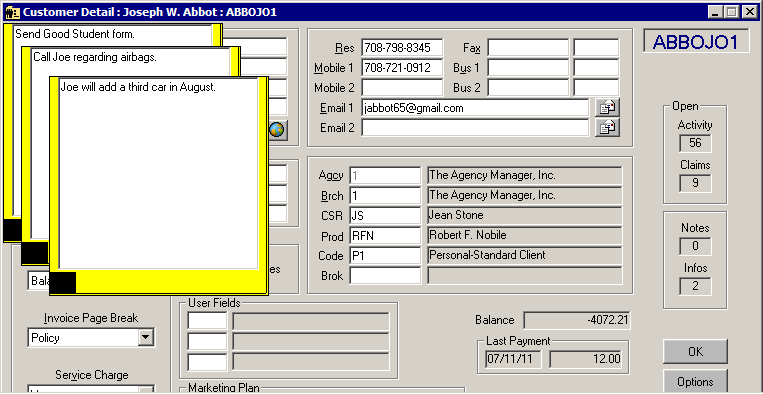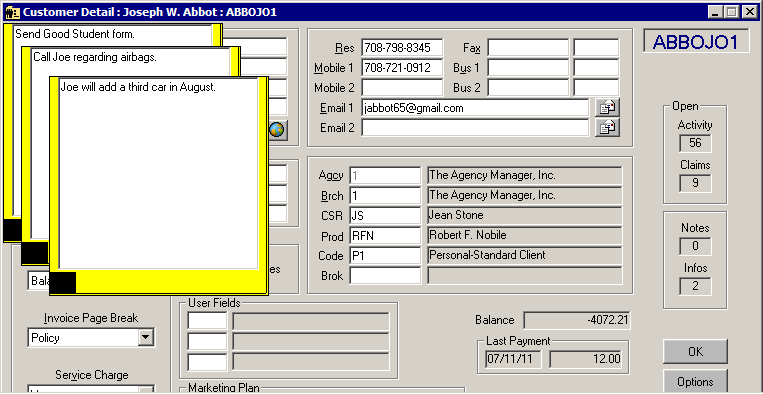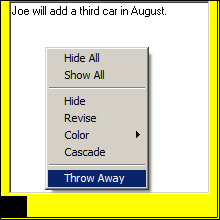Sticky Notes
The Sticky Note option allows you to create and attach a note to the current screen. These notes are temporary reminders or miscellaneous details regarding the file for yourself or another person in the agency. Several notes can be stored at once, and notes can be deleted at any time. This article describes all of the actions available when using Sticky Notes.
Sticky Note Options
Click the right mouse button on an existing note to access the following Sticky Note options.
- Hide All: Hide all sticky notes attached to the current screen.
- Show All: Show all sticky notes attached to the current screen.
- Hide: Hide the selected sticky note (the note on which the right mouse button was clicked).
- View: Move entire note into view when note appears partially off the screen.
- Move: Move selected sticky note to a new location on the current screen.
Note: Sticky notes can also be moved by clicking and dragging the note to a new location on the screen.
- Cascade: Arrange all sticky notes in cascade format.
- Throw Away: Delete selected sticky note. Click Yes in the Throw Away Note? window to remove the note from the screen.
Click the Options button and select Sticky Menu to access the following sticky note options.
- Create: Add a new sticky note to the current screen.
- Hide All: Hide all sticky notes attached to the current screen.
- Show All: Display all hidden sticky notes to the current screen.
- Cascade: Arrange all sticky notes in cascade format.
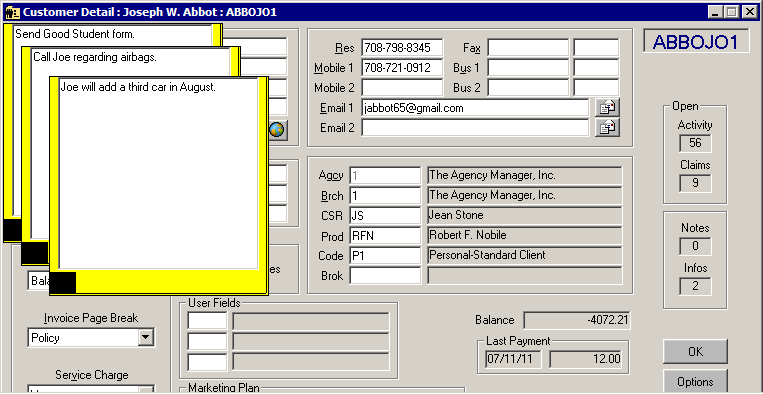
Add a Sticky Note
Use the following steps to attach a sticky note to the current screen.
Note: Sticky notes cannot be attached to some screens.
- Click Options on the toolbar, select Sticky Menu, and select Create, or click the Options button, select Sticky Menu, and select Create.
- Type the text of the note on the Enter Note screen and click OK. The sticky note appears on the screen.
Delete a Sticky Note
Use the following steps to delete a sticky note.
- Right click the sticky note.
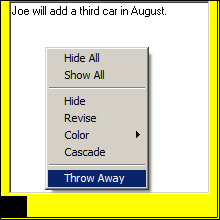
- Click Throw away.
- Click Yes to confirm the deletion. The sticky note is deleted.