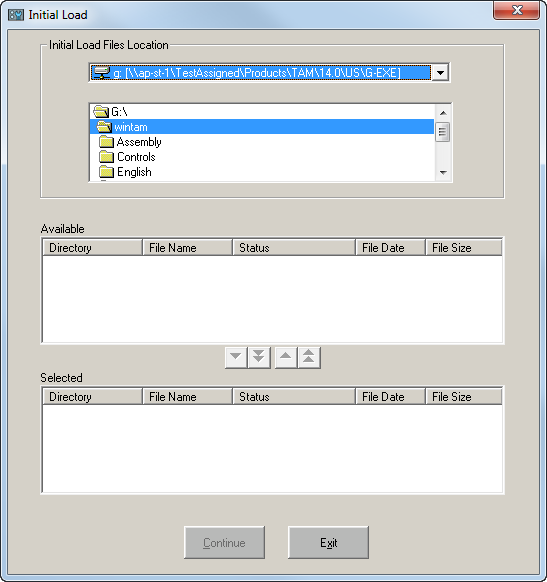Initial Load
Note: Any Initial Load not processed through Applied Systems is NOT supported by Applied Systems. Any Initial Load performed through the IVANS/AT&T Global Network (AGNS) is NOT supported by Applied Systems.
The Initial Load option allows the agency to load policies into the TAM databases using information generated by the company and sent to the agency on a CD from Applied Systems. An Applied Systems Initial Load Technician from the Download Services department will assist you in running this option.
Preparing for Initial Load
An Initial Load is a one-time load of a new or existing agency system with data from a company. There are two types of initial loads:
- Initial Load for New Users: New users' databases are empty or contain only basic customer information from a data conversion. All transactions initially load into a Suspense file. The agent must assign customer IDs to each transaction and then run the update for the policies to be added to TAM. (See Suspense File.) An Initial Load ensures that data loaded into TAM is accurate and current, whereas the accuracy and timeliness of a data conversion depends on your previous system's capabilities and workflows within the agency.
- Initial Load for Existing Users: Existing users have customer and policy detail data already entered in TAM. The agency may feel that the data is not accurate or up to date, so they may run an Initial Load. In order to accurately process policy change requests in an AL3 format, certain company "key" information is required that can be loaded into TAM only through the daily download procedure or an Initial Load. If the company accepts it, existing users can run a Download Setup prior to running the Initial Load. (See Download Setup.) This may result in a higher number of policies automatically updated through the Initial Load. If no match is detected for customer ID, policy number, line of business, and/or company code, the policy loads into the Suspense file.
The following procedures outline the preparation for an Initial Load:
- Complete the Download Request Form and return it to Applied Systems. This form can be obtained by contacting the Download Services department at Applied Systems at 800-999-6512. You can also access this form from the Interface Services section of our website at http://www.appliedsystems.com/.
- Applied Systems notifies the company of the agency's intentions as defined on the download request form. The company is given a date by which Applied Systems expects to receive the agency's data. If, for any reason, the company cannot meet this deadline, the company must notify Applied Systems and the agency as soon as possible. The Download Services department will endeavor to turn around data within 72 hours from receipt, thus placing the department on a strict schedule. If Applied Systems does not receive data in the specified timeframe, the result may be a delay in processing data for the agency.
- Applied Systems performs the Policy Number Configuration if the agency identifies that they have entered their policy numbers into TAM in a format different from that which the company will provide in the download. The policy number configuration is run only for initial loads processed through Applied Systems.
- If required, the Download Setup is run. (See Download Setup.) The Download Setup is normally run only if the customer IDs are provided to the company prior to sending the initial load data to Applied Systems. Please check with your company to determine if they can accept a Download Setup. Download setups can also be run after the initial load if the company requests it.
- Applied Systems receives and processes the data received from the company and sends it to the agency. We ship the data on a CD directly to the Agency. The initial load data is sent out C.O.D. An Invoicing Clerk contacts the agency with the exact charge for the Initial Load.
- An Applied Systems Initial Load Technician assists the agency in setting up download defaults for agency files and company files and then running the Initial Load. The company files should be created prior to doing the initial load. The Initial Load Technician loads the CD, reviews the Communication Log, and checks for any errors. The Initial Load Technician explains how policies are to be moved out of the Suspense file. (See Suspense File.) It is the agency's responsibility to assign policies in the Suspense file. If, at any time during the loading of the Initial Load CD, it is determined that there are problems, please contact the Download Services department before continuing.
Running an Initial Load
An Applied Systems Initial Load Technician from the Download Services department will assist you in running this option. Use the following steps to run this option.
- From the Home Base of The Agency Manager, click the Utilities button.
- Expand the Company Interface treeview branch.
- Click Initial Load, then click the arrow
 to continue. The Initial Load screen displays.
to continue. The Initial Load screen displays.
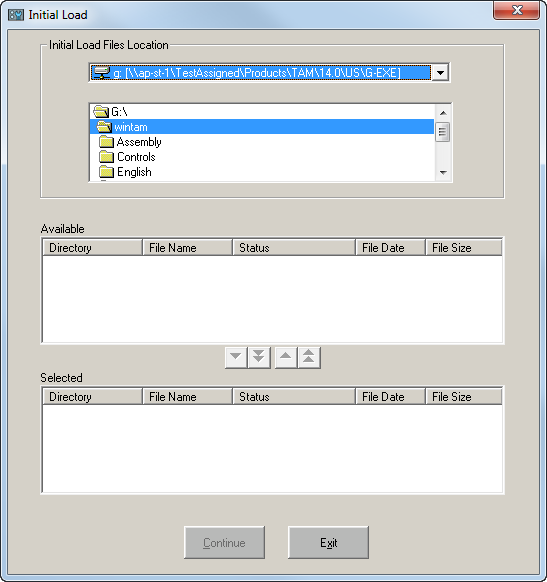
- Browse to the location where your Initial Load Data is saved. Use the arrow buttons to move files from the Available to the Selected list.
Note: Although this screen allows you to load more than one file at a time, please load only one at a time. Otherwise, too much information can overload the databases.
- Click Continue.
- The Batch Transmissions window displays the progress of your transmission.
- The Print window displays. Here you have the option to Preview or Print the Communication Log, or Cancel to continue without printing.
To complete the Initial Load, all policies in Suspense must be assigned a customer number and a policy slot, and the update must be run. (See Suspense File.)
Note: After each file runs and the policies are assigned and updated from the Suspense file, an Initial Load Technician will assist you in packing and reindexing communications files to reduce the processing time of the Initial Load.
Download Setup
The Download Setup (DSP) option is used to create a list of customer IDs and policy numbers for the agency's companies. This Download Setup checks the billing screen Issuing Company (ICO) field for a match.
Before sending this list to a company, verify that the policy numbers are in the correct format by contacting the company for the format (i.e., length, prefixes, suffixes, spacing) the company uses when downloading to the agency. If the Policy Number column on the report does not match the company download format, the agency must manually correct the policy number on the billing screen. If an agency runs an Initial Load through Applied Systems, we can run a utility to format the policy numbers correctly. This utility is run before the Download Setup or Initial Load takes place. In order for the policy number configuration to be effective, the change required must be uniform throughout the entire file, such as adding to or deleting characters or spaces. Contact Download Services at 800-999-6512 for this service.
It is important that the download setup be run for all company codes associated with the company downloading to the system. It is possible to have multiple company codes in TAM that represent subsidiaries of the parent company. These companies must be included in the download setup.
The company uses the download setup information to load its databases with the TAM customer IDs. This information aids in updating policies upon receipt of initial load data or daily download.
Several available formats and options exist for the download setup. The company informs the agency of the correct format.
To run the Download Setup, use the procedures below.
- From the Home Base in Applied TAM, click the Utilities button.
- Expand the Company Interface treeview branch.
- Click Download Setup, then click the arrow
 to continue. The Download Setup screen displays.
to continue. The Download Setup screen displays.
- Use the Download Setup screen to limit the policies included in the download setup to a specific list of parameters and to select the appropriate format for the output.
- In the Company and Line of Business frame, select the Issuing Company's code from the Company Code dropdown list.
- Select the Line of Business to be downloaded.
Note: Applied Systems recommends running each line of business separately and using a separate diskette for each.
- If desired, use the Exclude Transaction Types frame to limit the policies included in the download setup to a specific list of parameters.
- Select a Transaction Type from the dropdown list.
- Click Add Type.
- Repeat as needed.
-
The Format frame gives you the option of four format styles. Use one of the following workflows to run the Download Setup. Click the link for workflow steps.
Verify That Files Copied Correctly
Each diskette should be checked to ensure that the files were copied correctly. To check diskettes, place a diskette in drive A: and do one of the following things:
-
From an MS-DOS prompt, type DIR A:.
-
From your Desktop, click My Computer and then the floppy drive letter (usually A:).
A list of files displays with the names DSPabccc.001 where:
-
a = Agency Number
-
b = Branch Number
-
ccc = Company Code
For example, if the DSP disk was created for company code ABC, agency one, branch two, the file name is DSP12ABC.001.