- Click
the Add
button
 next
to the list.
next
to the list. - Click New on the options bar and select Company.
- Click File > New > Company from the menubar.
- With focus on the list, press [Insert] on your keyboard.
- Press [Ctrl]+N.
In the Account section, select the Billing company checkbox if the company you are adding is a billing company. Select the Issuing company checkbox if the company you are adding is an issuing company.
For information on capitalization settings that may be applied to proper names automatically, click here.
 to look up
the correct zip/postal code if necessary.
to look up
the correct zip/postal code if necessary.
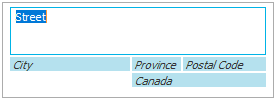
 to the right of the
to the right of the  .
. .
. .
. beside
the list.
beside
the list. beside
the list.
beside
the list. beside the list.
beside the list.
