Note: Contacts are available for all account types except employees.
To access Accounts from the Home screen, do one of the following:
- Click Accounts on the navigation panel.
- Click Areas > Accounts on the menubar.
- Click the down arrow next to Home on the options bar and select Accounts.
- Click Locate on the options bar.
To access Accounts from another area of the program, do one of the following:
- Click Home > Accounts on the menubar.
- Click the down arrow next to Home on the options bar and select Accounts.
- Click Locate on the options bar.
- In the Locate account dropdown menu, select the correct account type.
- In the Locate by dropdown menu, select the appropriate option.
Select the suitable checkbox or checkboxes to the right.
- Insureds (available only if Clients is selected in the Locate Account field)
- Prospects (available only if Clients is selected in the Locate Account field)
- Active
- Inactive
- Enter the first few letters of the name, lookup code, phone number, etc. (depending on your Locate by selection) and press [Enter] or click Locate.
- The Results
list displays all of the accounts that match the criteria
you entered. Click on a column heading to sort the list by
that category. For example, click the Last
Name column heading to sort by last name in ascending
order. To sort in descending order, click the Last Name column heading again.
Highlight the desired item in the Results list.
The screen is comprised of the following sections:
- Menubar

The following options are available from the menubar of the Contacts area:
- File
- New
- Contact
- Opportunity (available for clients only)
- Service (available for clients only)
- Policy (available for clients only)
- Proofs (available for clients only)
- Transaction
- Attachment
- Claim
- Activity
- Sticky Note
- Receipt for Payment
- Client Refund
- Open
- Delete
- Save
- Listview
- Barcode
- Receipt for Payment
- Display Options
- Exit
- Edit
- Areas
- Account Detail
- Contacts
- Opportunities
- Client Contracts
- Policies
- Proofs of Insurance
- Transactions
- Attachments
- Claims
- Activities
- SMS History
- Commissions (available for companies and brokers only)
- Home
- Locate (each open account displays in this menu)
- Actions
- Real-Time
- On Demand
- Account Workflows
- Billing Register
- Coverage Snapshot
- Access
- Activities
- Open Activities
- All Activities
- Associated Accounts
- Notifications
- Links
- myEpic
- SMS
- Help
- Applied Epic Help
- Applied KnowledgeBase
- Applied Epic Release Notes
- Online Chat / Log a Case
- About Applied Epic 2023
- Options
Bar

The following options are available from the options bar of the Contacts area:
- Home
- Locate (Each open account displays in this menu.)
- Actions
- Real-Time
- On Demand
- Account Workflows
- Billing Register
- Coverage Snapshot
- Access
- Activities
- Open Activities
- All Activities
- Associated Accounts
- Notifications
- Links
- myEpic
- Exchange
- SMS
- New
- Contact
- Opportunity (Available for clients only)
- Service (Available for clients only)
- Policy (Available for clients only)
- Proofs (Available for clients only)
- Transaction
- Attachment
- Claim
- Activity
- Sticky Note
- Receipt for Payment
- Client Refund
- Listview
- Barcode
- Save
- Undo
- Navigation
Panel
The navigation panel is on the left side of the screen.
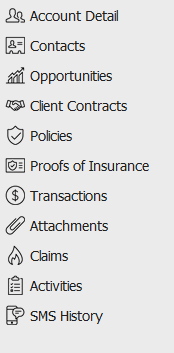
The navigation panel consists of the following buttons.
- Contact
Cards
Primary contact information for the selected person or company displays in the bottom left corner of the screen.
Click the Additional tab for information about other phone numbers, email addresses, etc. associated with the selected account.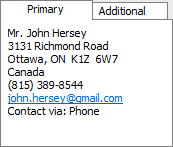
- List
Contacts for the selected entity type displays in the list below the options bar. To change the type of contacts display in the list, click the word Contacts in the view filter and make a selection.
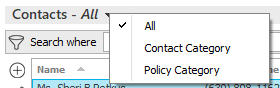
Use the search bar to display contacts that meet specific criteria. Apply a single filter (using the search fields) or multiple filters (using the Edit Filter button
 ) to narrow the list of contacts.
) to narrow the list of contacts.
Selecting multiple criteria performs an "and" search (for example, contacts with a specific Classification and a specific City). Making multiple selections for the same criterion performs an "or" search for that criterion (for example, contacts with either of two Classifications). You can make up to five selections for the Classification criterion.
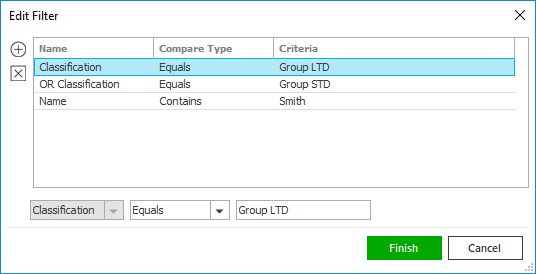
- Click the Edit
Filter button
 .
. - The Edit Filter
pop-up window displays. Click the Add
button
 to add filters.
to add filters. - Select and/or enter search criteria
using the dropdown menus and fields. Click the Add
button again to apply additional filters. Enter additional
search criteria.
Click the Delete button to remove a filter from the list. - Click Finish
when you have applied all of your desired filters.
Hover over the Search where text to see the filter that is currently applied to the list.
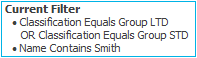
To clear the currently applied filter (for the current session only) and start over, click the Clear Filter link label. The search bar displays in blue when filters are applied and in gray when filters are cleared.

- Make a selection in the first dropdown menu.
- The choices available in the second dropdown menu vary, depending on your selection in the first dropdown menu:
- Equals: Enter the search criterion (e.g., the full category or city) in the field to the right, or select a date from the dropdown calendar (if applicable).
- Contains: Enter at least one character of the search criterion (e.g., part of the category or city) in the field to the right.
- Click Find
to apply the filter. Hover over the Search
where text to see the filter that is currently
applied to the list.
To clear the currently applied filter (for the current session only) and start over, click the Clear Filter link label. The search bar displays in blue when filters are applied and in gray when filters are cleared.
To save your currently applied filters as a default for the selected account or for all accounts of the same entity type, create Filter Defaults. Changing the view filter selection (All, Contact Category, or Policy Category) clears any filter defaults applied to the list.
Your filter defaults are unique to your user code and will not affect other users’ saved defaults.- Click the Filter Defaults link label.
- Select the Use
as default checkbox to save your selected filters
as the default for all accounts of the same entity
type that do not already have a filter default saved.
To replace existing filter defaults for all accounts of the same entity type (including those that already have other filter defaults saved), select the Override existing filters for clients checkbox. Click OK to apply the filter default.
To clear a filter default, click the Clear Filter link label, click the Filter Defaults link label, select the appropriate checkboxes in the Filter Defaults window, and click OK.
To sort by a different column, click the column heading by which you wish to sort. Click one more time to change the sort order (from ascending to descending, or vice versa).
Details for the highlighted contact display below the list.
- Click the Edit
Filter button
- Footer
The footer is located at the bottom of the screen. Some of the information it displays varies depending on the area of Applied Epic you are viewing.
The footer always displays the version of Epic you are running, the database you are accessing, and the name of the current screen. On some screens, the footer also displays the entity type, status, and current account balance, as in the example below.
