- Menubar

The following options are available from the menubar of the Transactions area:
- File
- New
- Transaction
- Contact
- Opportunity (available for clients only)
- Service (available for clients only)
- Policy (available for clients only)
- Proofs (available for clients only)
- Attachment
- Claim
- Activity
- Sticky Note
- Open
- Save
- Listview
- Barcode
- Receipt for Payment
- Exit
- Edit
- Areas
- Home
- Locate (Each open account displays in this menu.)
- Actions
- A/R Write-Off
- Adjust Commission
- Apply Credits to Debits
- Balance Transfer
- Close Binder
- Finance Transaction
- Generate Invoice
- Generate Statement
- Generate Tax/Fee
- Generate Updated Invoice
- Modify Revenue Deferral Schedule
- Move Transaction
- Place/Resume Payments on Hold
- Reverse Balance Transfer
- Reverse Transaction
- Revise Outstanding Payment
- Revise Premium
- Unapply Credits to Debits
- Void Payment
- On Demand
- Account Workflows
- Billing Register
- Coverage Snapshot
- Instalment Schedule
- Late Charge Associated Items
- Access
- Activities
- Open Activities
- All Activities
- General Ledger
- Policies
- Notifications
- Links
- 3rd Party Integration
- myEpic
- SMS
- Help
- Applied Epic Help
- Applied KnowledgeBase
- Applied Epic Release Notes
- Online Chat / Log a Case
- About Applied Epic 2023
- Options
Bar

The following options are available from the options bar of the Transactions area:
- Home
- Locate (Each open account displays in this menu.)
- Actions
- A/R Write-Off
- Adjust Commissions
- Apply Credits to Debits
- Balance Transfer
- Close Binder
- Finance Transaction
- Generate Invoice
- Generate Statement
- Generate Tax/Fee
- Generate Updated Invoice
- Modify Revenue Deferral Schedule
- Move Transaction
- Place/Resume Payments on Hold
- Reverse Balance Transfer
- Reverse Transaction
- Revise Outstanding Payment
- Revise Premium
- Unapply Credits to Debits
- Void Payment
- On Demand
- Account Workflows
- Billing Register
- Coverage Snapshot
- Instalment Schedule
- Late Charge Associated Items
- Access
- Activities
- Open Activities
- All Activities
- General Ledger
- Policies
- Notifications
- Links
- myEpic
- Exchange
- SMS
- New
- Transaction
- Contact
- Opportunity (available for clients only)
- Service (available for clients only)
- Policy (available for clients only)
- Proofs (available for clients only)
- Attachment
- Claim
- Activity
- Sticky Note
- Listview
- Barcode
- Receipt for Payment
- Save
- Undo
- Navigation
Panel
The navigation panel is on the left side of the screen.
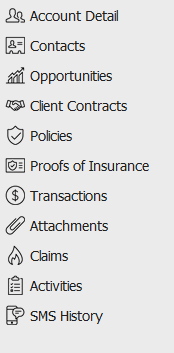
The navigation panel consists of the following buttons.
- Contact
Cards
Primary contact information for the selected person or company displays in the bottom left corner of the screen.
Click the Additional tab for information about other phone numbers, email addresses, etc. associated with the selected account.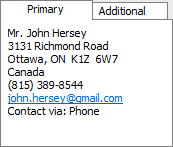
- List
The Transactions list for the selected account initially loads blank. The list can display a maximum of 500 transactions. To change the way transactions display when you populate the list, click the word Transactions in the view filter and make a selection.
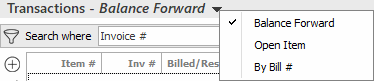
- Balance Forward: Displays one row per item
- Open Item: Displays the original rows as well as any credits/debits or other changes applied to those items
- By Bill #: Displays the transactions for each invoice rolled up into a single detail line
Use the search bar to display transactions that meet specific criteria. Apply a single filter (using the search fields) or multiple filters (using the Edit Filter button
 ) to narrow the list of transactions.
) to narrow the list of transactions.
Selecting multiple criteria performs an "and" search (for example, transactions in a specific Accounting Month with a specific Bill Mode).
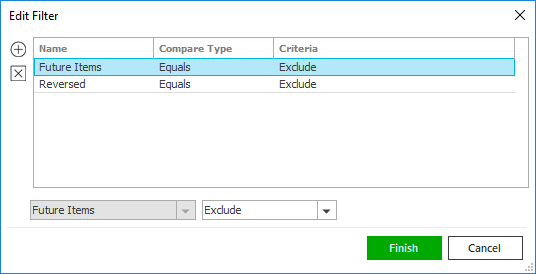
- Click the Edit
Filter button
 .
. - The Edit Filter
pop-up window displays. Click the Add
button
 to add filters.
to add filters. - Select and/or enter search criteria
using the dropdown menus and fields. Click the Add
button again to apply additional filters. Enter additional
search criteria.
Click the Delete button to remove a filter from the list. - Click Finish
when you have applied all of your desired filters.
Hover over the Search where text to see the filter that is currently applied to the list.
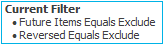
To clear the currently applied filter (for the current session only) and start over, click the Clear Filter link label. The search bar displays in blue when filters are applied and in gray when filters are cleared.

- Make a selection in the first dropdown menu.
- The choices available in the second dropdown menu vary, depending on your selection in the first dropdown menu:
- Equals/Greater Than/Less Than/Does Not Equal: Enter the search criterion (e.g., the full description) in the field to the right, or select a date from the dropdown calendar (if applicable).
- Contains: Enter at least one character of the search criterion (e.g., part of the description, invoice number, etc.) in the field to the right.
- Within Range: Search between two calendar dates. Click the down arrow to the right of each field to choose dates from the dropdown calendars.
- Exclude/Only/Include: Select to exclude or include items that meet the criterion selected in the first dropdown, or to display only items that meet that criterion.
- Click Find
to apply the filter. Hover over the Search
where text to see the filter that is currently
applied to the list.
Your filters are saved automatically for the selected account, except when you open the Transactions list from the Access menu.
To clear the currently applied filter (for the current session only) and start over, click the Clear Filter link label. The search bar displays in blue when filters are applied and in gray when filters are cleared.
To save your currently applied filters as a default for all accounts of the same entity type, create Filter Defaults. Your currently applied filters are saved as a default for the selected account automatically. Filter defaults are unavailable on Transactions lists opened from the Access menu, as Access > Transactions already provides a filtered view.
Your filter defaults are unique to your user code and will not affect other users’ saved defaults.- Click the Filter
Defaults link label and select the Use as default checkbox
on the Filter Defaults
screen. The filter default will only be applied to
accounts that do not already have filter defaults
applied.
Filters listed in italics (e.g., Bill #, Billed to Acct, Invoice #) include search criteria that will not apply to all accounts. These filters can only be saved as defaults for the selected account.
To replace existing filter defaults for all accounts (including accounts of the same entity type that already have other filter defaults saved), select the Override existing filters for [entity type] checkbox Click OK to apply the filter default.
To clear a filter default, click the Clear Filter link label, click the Filter Defaults link label, select the appropriate checkboxes in the Filter Defaults window, and click OK.
To sort by a different column, click the column heading by which you wish to sort. Click one more time to change the sort order (from ascending to descending, or vice versa).
Some fields may contain confidential information. The information in these fields is concealed by replacing the actual values with X’s. The number of X’s displayed in a field does not reflect the actual length of the value.
Detail for the highlighted transaction displays below the list.
- Footer
The footer is located at the bottom of the screen. Some of the information it displays varies depending on the area of Applied Epic you are viewing.
The footer always displays the version of Epic you are running, the database you are accessing, and the name of the current screen. On some screens, the footer also displays the entity type, status, and current account balance, as in the example below.
