In Single Item View, you can do the following:
- Scroll
Through Notifications
To scroll through the pop-up notifications, click the Next and Previous links.
- View
Notification Detail
- To scroll through the pop-up notifications, click the Next and Previous links.
- Click a link in a pop-up window to view the item's Job Detail (if available).
- The job detail for the selected item displays,
including the steps taken, the queue to which the
job was sent, the job’s recipients, and other relevant
information.
Narrow the list of recipients if necessary.Use the search bar above the list to specify the notifications that you want to see.

Make selections in the first and second dropdown menus, enter part or all of the search criterion if applicable, and then click Find.
The following search criteria are available:
- Description/Name: Filter the list by keywords in the Descriptions of the notifications
- Type: Display all notifications of a specific Type:
- Open Frame: Contains a link to a screen in Applied Epic where you can perform additional actions on the item (for example, the Policy Checking Results screen)
- File Edit: Displays the status of transfers to Epic’s file storage location and any exception errors that occurred during transfer
- File Transport: Informs you that a file was successfully uploaded to Epic’s file storage location and any exception errors that occurred
- Exception: Informs you of exception errors
- File Save: Prompts you to save a file, such as the output of a report
- General: Informs you of the completion of an item
- Job: Displays job status information
- Dismissible Status: Displays the progress of a process, can be closed without interrupting the process
- Preview: A preview screen
- Print: A print operation
- Account: Display all notifications for a specific Account
- Result: Display all notifications with a specific Result status
- Failure
- Partial Failure
- Success
- Suspended Jobs: Displays suspended jobs
- Click Finish when you have obtained the desired information.
- Re-Send
a Job
- To scroll through the pop-up notifications, click the Next and Previous links.
- Click a link on the pop-up window to view the item's detail.
- Job detail for the selected item displays, including the steps taken, the queue to which the job was sent, the job’s recipients, and other relevant information.
- Narrow
the list of recipients if necessary.
Use the search bar above the list to specify the recipients that you want to see.

Make selections in the first and second dropdown menus, enter part or all of the search criterion if applicable, and then click Find.
- Job Detail for the selected item displays, including the steps taken, the queue to which the job was sent, the job’s recipients, and other relevant information.
- If necessary, choose a different Queue and/or enter a different Priority number for the job you are re-sending.
- Click to highlight the recipient to whom you want to re-send the item.
- Click Re-Send Job.
- Click OK on the Job resubmitted message. The selected item is resubmitted using the settings selected during the initial distribution.
- Delete
a Notification
To delete a notification, click the Delete button
 .
.To close the window, click the X in the top right corner.
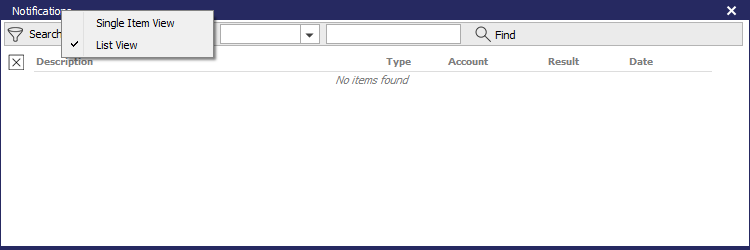
In List View, you can do the following:
- View
Notification Detail
The next steps vary, depending on the type of notification. You can narrow the list of notifications if necessary.
Use the search bar above the list to specify the notifications that you want to see.

Make selections in the first and second dropdown menus, enter part or all of the search criterion if applicable, and then click Find.
The following search criteria are available:
- Description/Name: Filter the list by keywords in the Descriptions of the notifications
- Type: Display all notifications of a specific Type:
- Open Frame: Contains a link to a screen in Applied Epic where you can perform additional actions on the item (for example, the Policy Checking Results screen)
- File Edit: Displays the status of transfers to Epic’s file storage location and any exception errors that occurred during transfer
- File Transport: Informs you that a file was successfully uploaded to Epic’s file storage location and any exception errors that occurred
- Exception: Informs you of exception errors
- File Save: Prompts you to save a file, such as the output of a report
- General: Informs you of the completion of an item
- Job: Displays job status information
- Dismissible Status: Displays the progress of a process, can be closed without interrupting the process
- Preview: A preview screen
- Print: A print operation
- Account: Display all notifications for a specific Account
- Result: Display all notifications with a specific Result status
- Failure
- Partial Failure
- Success
- Suspended Job: Displays suspended jobs
- Open
Frame
- Double click the notification in the list.
- A pop-up window displays, where you can complete a workflow initiated by an event outside of Applied Epic. For example, clicking on the OpenFrame notification for the Policy Checking workflow opens the Policy Checking Results screen.
- Download
These notifications display only for scheduled Download jobs. Instant Download does not provide a notification.
The notification contains two links:
- Click on the first sentence of the notification to access the Job Detail screen, which displays the steps taken, the queue to which the job was sent, the job’s recipients, and other relevant information. See the Job section below for additional information on the Job Detail screen.
- Click on the Click to view Download Results link label to access the Download Results screen, which displays the downloaded items processed during the job and any problems that occurred during download. See Download Results for more information.
- File
Edit
- Double click the notification in the list.
- The file opens in your default app for its file type.
- File
Transport
- Double click the notification in the list.
- A pop-up window displays, indicating the success of the selected file transfer and the location where the file was moved.
- To scroll through the pop-up notifications, click the Next and Previous links.
- To delete a notification, click the Delete button at the bottom left corner of the screen.
- To close the window, click the X in the top right corner.
- Exception
- Double click the notification in the list.
- The message for the exception displays in the single notification view.
- File
Save
- Double click the notification in the list.
- Save the file when prompted to do so.
- General
- Double click the notification in the list.
- A pop-up window displays, indicating the success of the selected item.
- To scroll through the pop-up notifications, click the Next and Previous links.
- To delete a notification, click the Delete button at the bottom left corner of the screen.
- To close the window, click the X in the top right corner.
- Job
- Double click a notification in the list.
- Job Detail for the selected item displays, including the steps taken, the queue to which the job was sent, the job’s recipients, and other relevant information.
- To re-send the job, choose a different Queue if necessary and/or enter a different Priority number for the job.
- Click to highlight the recipient
to whom you want to re-send the item. Narrow
the list of recipients if necessary.
Make selections in the first and second dropdown menus of the Recipients filter, enter search terms if necessary, and click Find or press [Enter].
- Click Re-Send Job.
- Click OK on the Job resubmitted message. The selected item is resubmitted using the settings selected when it was first distributed.
- Preview
- Double click the notification in the list.
- A preview of the output opens in a new window.
- Print
- Double click the notification in the list.
- The item is sent to the printer selected when the output was generated.
- Re-Send
a Job
- Double click a notification in the list.
- Job Detail for the selected item displays, including the steps taken, the queue to which the job was sent, the job’s recipients, and other relevant information.
- Optionally choose a different Queue and/or enter a different Priority number for the job you are re-sending.
- Click to highlight the recipient to whom you want to re-send the item.
- Click Re-Send Job.
- Click OK on the Job resubmitted message. The selected item is resubmitted using the settings selected when it was first distributed.
- Delete
a Notification
- Click to highlight the notification.
- Click the Delete
button
 or press [Delete]
on your keyboard.
or press [Delete]
on your keyboard.
- Re-Send
a Job
- Double click a notification in the list.
- Job Detail for the selected item displays, including the steps taken, the queue to which the job was sent, the job’s recipients, and other relevant information.
- If necessary, choose a different Queue and/or enter a different Priority number for the job you are re-sending.
- Click to highlight the recipient to whom you want to re-send the item.
- Click Re-Send Job.
- Click OK on the Job resubmitted message. The selected item is resubmitted using the settings you selected when it was first distributed.
- Delete
a Notification
- Click to highlight the notification.
- Click the Delete
button
 or press [Delete] on your keyboard.
or press [Delete] on your keyboard.