To learn more about this capability, click the Launch video button.
- Click Contacts in the navigation panel.
- Click Areas > Contacts on the menubar.
- Click
the Add
button
 .
. - Click File > New > Contact on the menubar.
- Click New on the options bar and select Add a Contact.
- Press [Insert] on your keyboard.
- Press [Ctrl]+N.
For an individual, select a Prefix; enter a First, Middle and Last name; and select a Suffix for the Primary contact. The Last name field is outlined in red to indicate that it is required. For more information on capitalization settings that may be applied to proper names automatically, click here.
Note: If you have enabled the Default Formal option for the Contact Add Workflow in Field Defaults Configuration, and entered both a Prefix and a Last name, the Formal value populates automatically based on those entries (e.g., Ms. Smith).
The Formal value updates automatically when you update the Prefix or Last name. However, manually editing the Formal field entry so that it no longer matches the values in those fields disables the automatic updates.
- Contact only: The contact will be unavailable for selection on Policy Detail screens (e.g. as a Driver or Employee).
- Policy only: The contact will be unavailable for selection as a Contact on Activities, Claims, Invoices, etc.
- Both Contact & Policy: The contact will be available in any area where a Client Contact can be looked up.
- Mailing
- Billing
 in the corner of
the
in the corner of
the  to
to 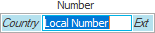
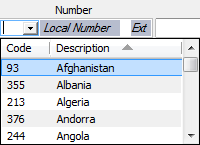
 beside the email
field. An email opens with that address in the
beside the email
field. An email opens with that address in the  to the
right of the
to the
right of the  to hide the information in this field (if you must leave
your desk, for example). After several seconds, the information
is hidden automatically (each character is replaced with
an X)
to hide the information in this field (if you must leave
your desk, for example). After several seconds, the information
is hidden automatically (each character is replaced with
an X)  . To view or revise information
in this field, click on the
. To view or revise information
in this field, click on the  to the left of the list,
or press
to the left of the list,
or press  to the left of the
list.
to the left of the
list. to the left of the list
or press
to the left of the list
or press 