- Access the
Accounts area and locate the entity with which the contact is associated.
- To access Accounts from the Home screen, do one of the following:
- Click Accounts on the navigation panel.
- Click Areas > Accounts on the menubar.
- Click the down arrow next to Home on the options bar and select Accounts.
- Click the Locate button on the options bar.
To access Accounts from another area of the program, do one of the following:
- Click Home > Accounts on the menubar.
- Click the down arrow next to Home on the options bar and select Accounts.
- Click the Locate button on the options bar.
- In the Locate account dropdown menu, select Client.
- In the Locate by dropdown menu, select the appropriate option.
Select the suitable checkbox or checkboxes to the right.
- Insureds (available only if Clients is selected in the Locate Account field)
- Prospects (available only if Clients is selected in the Locate Account field)
- Additional Interest (available only if Other Interest is selected in the Locate Account field)
- Bill to (available only if Other Interest is selected in the Locate Account field)
- Certificate Holder (available only if Other Interest is selected in the Locate Account field)
- Active
- Inactive
- Enter
the first few letters of the name, phone number, etc. (depending
on the selection in the Locate
by dropdown menu) and press [Enter]
or click Locate.
Note: Location by phone number searches all phone numbers associated with client and contact accounts (e.g., residential, mobile, fax). - The Results list displays all of the accounts that match the criteria you entered. Click on a column heading to sort the list by that category. For example, click the Last Name column heading to sort by last name in ascending order. To sort in descending order, click the Last Name column heading again.
- Click Contacts on the navigation panel or Areas > Contacts on the menubar.
- Change
the types of contacts that display in the list
if necessary.
Click the word Contacts in the view filter.
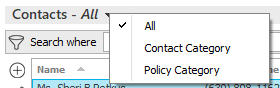
A list of choices displays:
- All
- Contact Category
- Policy Category
Click on the appropriate selection.
Use the search bar to display contacts that meet specific criteria. Apply a single filter (using the search fields) or multiple filters (using the Edit Filter button
 ) to narrow the list
of contacts.
) to narrow the list
of contacts. Selecting multiple criteria performs an "and" search (for example, contacts with a specific Classification and a specific City). Making multiple selections for the same criterion performs an "or" search for that criterion (for example, contacts with either of two Classifications). You can make up to five selections for the Classification criterion.
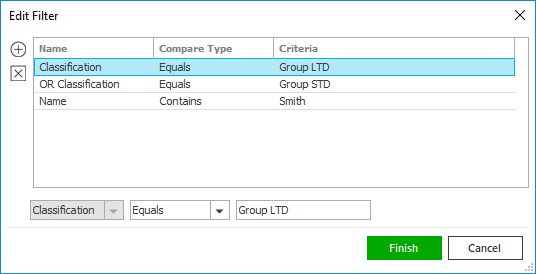
- Click the Edit
Filter button
 .
. - The Edit Filter
pop-up window displays. Click the Add
button
 to add filters.
to add filters. - Select and/or enter search criteria
using the dropdown menus and fields. Click the Add
button again to apply additional filters. Enter additional
search criteria.
Click the Delete button to remove a filter from the list. - Click Finish
when you have applied all of your desired filters.
Hover over the Search where text to see the filter that is currently applied to the list.
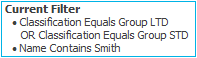
To clear the currently applied filter (for the current session only) and start over, click the Clear Filter link label. The search bar displays in blue when filters are applied and in gray when filters are cleared.

- Make a selection in the first dropdown menu.
- The choices available in the second dropdown menu vary, depending on your selection in the first dropdown menu:
- Equals: Enter the search criterion (e.g., the full category or city) in the field to the right, or select a date from the dropdown calendar (if applicable).
- Contains: Enter at least one character of the search criterion (e.g., part of the category or city) in the field to the right.
- Click Find
to apply the filter. Hover over the Search
where text to see the filter that is currently
applied to the list.
To clear the currently applied filter (for the current session only) and start over, click the Clear Filter link label. The search bar displays in blue when filters are applied and in gray when filters are cleared.
To save your currently applied filters as a default for the selected account or for all accounts of the same entity type, create Filter Defaults. Changing the view filter selection (All, Contact Category, or Policy Category) clears any filter defaults applied to the list.
Your filter defaults are unique to your user code and will not affect other users’ saved defaults.- Click the Filter Defaults link label.
- Select the Use
as default checkbox to save your selected filters
as the default for all accounts of the same entity
type that do not already have a filter default saved.
To replace existing filter defaults for all accounts of the same entity type (including those that already have other filter defaults saved), select the Override existing filters for clients checkbox. Click OK to apply the filter default.
To clear a filter default, click the Clear Filter link label, click the Filter Defaults link label, select the appropriate checkboxes in the Filter Defaults window, and click OK.
- You can
change the columns
that display if necessary. To sort the contact
list by a particular column in ascending or descending order, click
the column
heading.
- Click the Select
Columns link label on the right side of the header
bar.
The Select Columns window displays. - Select the checkbox
next to each column that should be included in the list.
Deselect the checkbox next to each column that should be removed from the list. - Columns will display in the order in which they are listed.
To move a column up or down in the list, select the column
and click the up
arrow
 or
down
arrow
or
down
arrow  to
change its position.
to
change its position. - Click OK
or press [Enter]
to save your changes.
Click Cancel to close the window without saving your changes.
- Click the Select
Columns link label on the right side of the header
bar.
 to
the left of the list.
to
the left of the list. to open the
to open the  .
. or press
or press  beside the email field. An email
opens with that address in the
beside the email field. An email
opens with that address in the  beside the
beside the  to hide the information in this field (if you must
leave your desk, for example). After several seconds,
the information is hidden automatically (each character
is replaced with an X)
to hide the information in this field (if you must
leave your desk, for example). After several seconds,
the information is hidden automatically (each character
is replaced with an X)  . To view
or revise information in this field, click on the
. To view
or revise information in this field, click on the
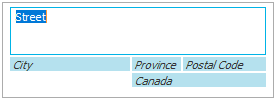
 ,
and select a
,
and select a  to the left of the list.
to the left of the list. to the left of the list or press
to the left of the list or press