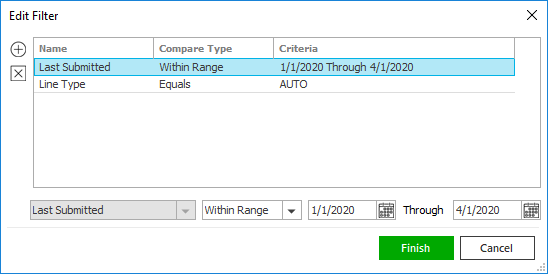- Locate the
account in question and access the Opportunities area.
- To access Accounts from the Home screen, do one of the following:
- Click Accounts on the navigation panel.
- Click Areas > Accounts on the menubar.
- Click the down arrow next to Home on the options bar and select Accounts.
- Click Locate on the options bar.
To access Accounts from another area of the program, do one of the following:
- Click Home > Accounts on the menubar.
- Click the down arrow next to Home on the options bar and select Accounts.
- Click Locate on the options bar.
- In the Locate account dropdown menu, select Client.
- In the Locate by dropdown menu, select the appropriate option.
- Select the suitable checkbox
or checkboxes to the right:
- Insureds
- Prospects
- Active
- Inactive
- Enter the first few letters of the name, lookup code, phone
number, etc. (depending on the selection in the Locate
by dropdown menu) and press [Enter]
or click Locate.
Note: Location by phone number searches all phone numbers associated with client and contact accounts (e.g., residential, mobile, fax). - The Results list displays all of the accounts that match the criteria you entered. Click on a column heading to sort the list by that category. For example, click the Last Name column heading to sort by last name in ascending order. To sort in descending order, click the Last Name column heading again.
- Highlight the desired item in the Results list.
- Click Opportunities
on the navigation panel or Areas
> Opportunities on the menubar.
Note: You can access opportunities from the Account Detail screen in the same manner.
- A list of opportunities for the selected client displays. Change
the opportunities that display in the list if necessary.
- Click the word Opportunities in the view filter.
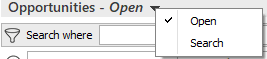
A list of choices displays:
- Open
- Search
Click on the appropriate selection.
Use the search bar to display opportunities that meet specific criteria. Apply a single filter (using the search fields) or multiple filters (using the Edit Filter button
 ) to narrow the list
of opportunities.
) to narrow the list
of opportunities. Selecting multiple criteria performs an "and" search (for example, opportunities with a specific Owner and with a specific Stage).
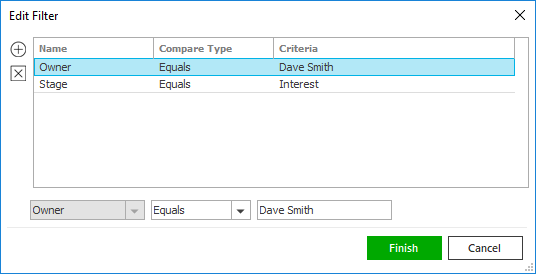
- Click the Edit
Filter button
 .
. - The Edit Filter
pop-up window displays. Click the Add
button
 to add filters.
to add filters. - Select and/or enter search criteria
using the dropdown menus and fields. Click the Add
button again to apply additional filters. Enter additional
search criteria.
Click the Delete button to remove a filter from the list. - Click Finish
when you have applied all of your desired filters.
Hover over the Search where text to see the filter that is currently applied to the list.
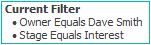
To clear the currently applied filter (for the current session only) and start over, click the Clear Filter link label. The search bar displays in blue when filters are applied and in gray when filters are cleared.

- Make a selection in the first dropdown menu.
- The choices available in the second dropdown menu vary, depending on your selection in the first dropdown menu:
- Equals: Enter the search criterion (e.g., the full description or stage) in the field to the right, or select a date from the dropdown calendar (if applicable).
- Begins With: Enter at least the first character of the search criterion (e.g., part of the description or stage) in the field to the right.
- Within Range: Search between two calendar dates. Click the down arrow to the right of each field to choose dates from the dropdown calendars.
- Click Find
to apply the filter. Hover over the Search
where text to see the filter that is currently
applied to the list.
To clear the currently applied filter (for the current session only) and start over, click the Clear Filter link label. The search bar displays in blue when filters are applied and in gray when filters are cleared.
 .
.  to the right of the field to
to the right of the field to
 .
.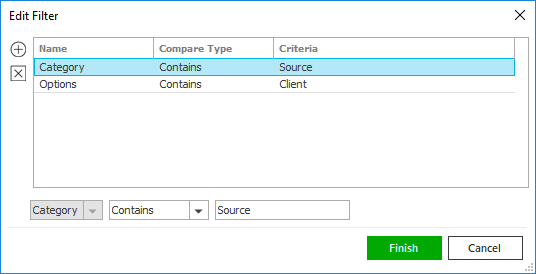

 button or press
button or press
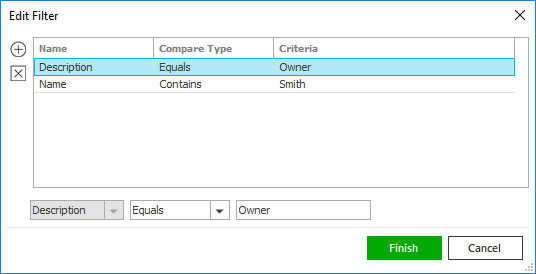

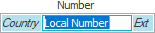
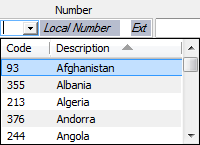
 to the right
of the email field. An email opens with
that address in the
to the right
of the email field. An email opens with
that address in the  beside the
beside the  to the left of the list.
to the left of the list. to the left of the list.
to the left of the list.