- Locate
the appropriate company, broker, or employee.
- To access
Accounts from the Home screen, do one of the following:
- Click Accounts on the navigation panel.
- Click Areas > Accounts on the menubar.
- Click the down arrow next to Home on the options bar and select Accounts.
- Click Locate on the options bar.
To access Accounts from another area of the program, do one of the following:
- Click Home > Accounts on the menubar.
- Click the down arrow next to Home on the options bar and select Accounts.
- Click Locate on the options bar.
- In the Locate account dropdown menu, select Broker, Company, or Employee.
- In the Locate by dropdown menu, select the appropriate option.
- Select the
suitable checkbox
or checkboxes
to the right.
- Active
- Inactive
- Enter the first few letters of the name, lookup code, phone number, etc. (depending on the selection in the Locate by dropdown menu) and press [Enter] or click Locate.
- The Results list displays all of the accounts that match the criteria you entered. Click on a column heading to sort the list by that category. For example, click the Last Name column heading to sort by last name in ascending order. To sort in descending order, click the Last Name column heading again.
- Highlight the desired entity in the Results list.
- To access
Accounts from the Home screen, do one of the following:
- Click Commissions in the navigation panel or Areas > Commissions on the menubar. The Commissions screen displays.
- Change
the types of commission agreements that display in the list
if necessary.
- Click the words Commission Agreements in the view filter.
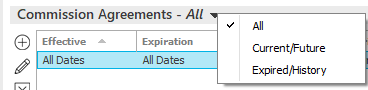
A list of choices displays:
- All
- Current/Future
- Expired/History
- Click on the appropriate selection.
Use the search bar to display commission agreements that meet specific criteria. Apply a single filter (using the search fields) or multiple filters (using the Edit Filter button
 ) to narrow the list
of commission agreements.
) to narrow the list
of commission agreements.
Depending on your criteria, your search results may include commission agreements with criteria set to All or dates set to Open, as well as agreements with the specific criteria you selected. For example, if you apply a date range filter for Effective date, all agreements with effective dates within that range and Open effective dates display.Selecting multiple criteria performs an "and" search (for example, commissions with a specific Commission type and a specific Status). Making multiple selections for the same criterion performs an "or" search for that criterion (for example, commissions associated to either of two Lines of Business). You can make up to three selections for the Lines of Business, Status, and Company criteria.
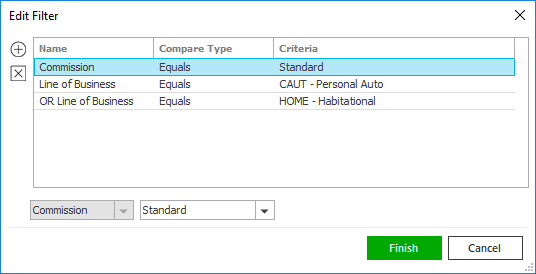
Click the Edit Filter button
 .
.The Edit Filter pop-up window displays. Click the Add button
 to add filters.
to add filters.Select and/or enter search criteria using the dropdown menus and fields. Click the Add button again to apply additional filters. Enter additional search criteria.
Click the Delete button to remove a filter from the list.- Click Finish
when you have applied all of your desired filters.
Hover over the Search where text to see the filter that is currently applied to the list.
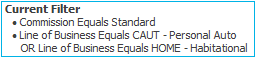
To clear the currently applied filter (for the current session only) and start over, click the Clear Filter link label. The search bar displays in blue when filters are applied and in gray when filters are cleared.

- Make a selection in the first dropdown menu.
- The choices available in the second dropdown menu vary, depending on your selection in the first dropdown menu:
- Equals: Enter the search criterion (e.g., the full description) in the field to the right, or select a date from the dropdown calendar (if applicable).
- Begins With: Enter at least the first character of the search criterion.
- Within Range: Search between two calendar dates. Click the down arrow to the right of each field to choose dates from the dropdown calendars.
- Click Find
to apply the filter. Hover over the Search
where text to see the filter that is currently
applied to the list.
To clear the currently applied filter (for the current session only) and start over, click the Clear Filter link label. The search bar displays in blue when filters are applied and in gray when filters are cleared.
To save your currently applied filters as a default for the selected account or for all accounts of the same entity type, create Filter Defaults. Filter defaults are unavailable on Commissions list opened from the Access menu (as Access > Commissions already provides a filtered view). Changing the view filter selection (All, Current/Future, or Expired/History) clears any filter defaults applied to the list.
Your filter defaults are unique to your user code and will not affect other users’ saved defaults.Click the Filter Defaults link label.
Select the Use as default checkbox to save your selected filters as the default for all accounts of the same entity type that do not already have a filter default saved.
To replace existing filter defaults for all accounts of the same entity type (including those that already have other filter defaults saved); select the Override existing filters for clients checkbox.Click OK to apply the filter default.
To clear a filter default, click the Clear Filter link label, click the Filter Defaults link label, select the appropriate checkboxes in the Filter Defaults window, and click OK.
 .
. .
. .
.  .
.