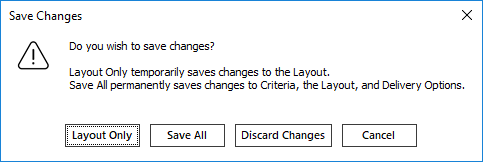To learn more about this capability, click the Launch video button.
To access the Reports/Marketing area from the Home screen, do one of the following:
- Click Reports/Marketing on the navigation panel.
- Click Areas > Reports/Marketing on the menubar.
- Click the down arrow next to Home on the options bar and select Reports/Marketing.
To access Reports/Marketing from another area of the program, do one of the following:
- Click Home > Reports/Marketing on the menubar.
- Click the down arrow next to Home on the options bar and select Reports/Marketing.
The My
Reports list defaults when the Reports/Marketing
screen opens. If the report is in a different list, click the button
for that list on the navigation panel, or click on My Reports in the view filter and make
a different selection.
These are the options:
- Account
- Activity
- Applications
- Claim
- Claim Contracts
- General Ledger
- Interface
- Management
- Opportunities
- Policy
- Transaction
- Marketing Preview
Click to highlight the report.
The next steps depend on what you are doing:
-
Do one of the following:
- Click Actions > Create New Report on the options bar.
- Click Actions > Create New Report on the menubar.
- Right click the report and select Create New Report.
- Click Layouts on the navigation panel.
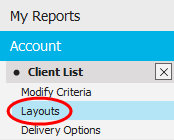
-
Do one of the following:
- Click Actions > Copy Report To on the options bar.
- Click Actions > Copy Report To on the menubar.
- Right click the report and select Copy Report To.
- Click Layouts on the navigation panel.
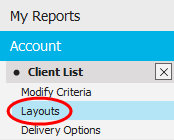
-
- Do one of the following:
- Click the Edit
button
 .
. - Double click the report.
- Click the Edit
button
- Click Layouts on the navigation panel.
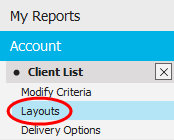
- Do one of the following:
Changing the Report Layout Only
- Do one of the following:
- Click the Edit
button
 .
. - Double click the report.
- Click the Edit
button
- Click Layouts on the navigation panel.
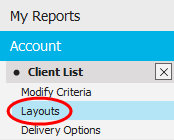
- Do one of the following:
- Create
a New Layout
- Do one of the following:
- Click the Add
button
 .
. - Press [Insert] on your keyboard.
- Click the Add
button
- In the Add Layout pop-up window, enter a Name (required) and Description (optional) for the new layout, select a Field Set, and click Finish.
- Do one of the following:
- Copy
an Existing Layout
To copy an existing layout (for example, as the basis for a new, similar layout), click to highlight the layout and do one of the following:
Click Actions > Copy Layout To.
Right click the layout and select Copy Layout To.
In the Copy Layout pop-up window, choose a Language and enter a Layout Name and a Description (optional) for the copied layout.
Select the Print checkbox if you want to set the copied layout to print. This checkbox defaults selected or unselected based on the print selection for the original report, but you can change it if necessary.
In the Create Copies In frame, select This Report to save your copy to the same report as the original. Select the Other Reports checkbox to save your copy to a different report.
Use the search filter to find reports matching selected criteria. In the Search where area, make a selection in each dropdown menu to locate the desired report. The fields vary, depending on the dropdown menu options you choose.
These are the choices in the first dropdown menu:Report Area
Report Name
User Code
User Name
These are the choices in the second dropdown menu:
- Equals
- Contains
- You can change
the columns that display in the list if
necessary.
- Click the Select Columns
link on the right side of the header bar.
The Select Columns window displays. - Select the checkbox
next to each column that should be included in
the list.
Deselect the checkbox next to each column that should be removed from the list. - Columns will display in the order in which
they are listed. To move a column up or down in
the list, click the column
and then click the up arrow
 or down arrow
or down arrow
 to change its position.
to change its position. - Click OK or
press [Enter]
to save your changes.
Click Cancel to close the window without saving your changes.
- Click the Select Columns
link on the right side of the header bar.
- Select the checkbox for each report to which you want to copy the layout. To copy the layout to all reports displayed in the list, click the Select All link.
- Select the Other Reports checkbox to populate the Select Reports list with available reports.
- Optionally enter a Comment to provide additional information about the copied layout.
- Click Finish
to copy the layout or Cancel
to close the window without copying the layout.
Note: If the source report contains any criteria that are absent from the destination report, these criteria will be removed from your copied layout. A pop-up window will display, listing the criteria to be removed.
- Update
an Existing Layout
Click to highlight the layout and do one of the following:
Click the Edit button
 .
.Double click the layout.
 button saves
only your temporary layout.
button saves
only your temporary layout. button saves the entire report instance
(criteria, layout, and delivery options).
button saves the entire report instance
(criteria, layout, and delivery options).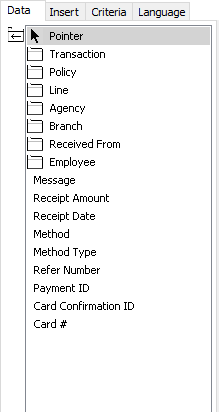
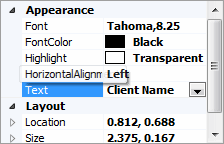

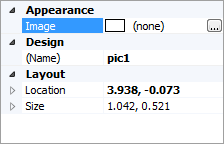
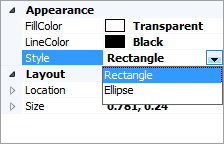
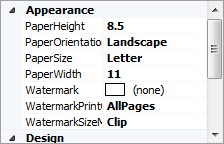
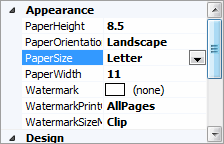
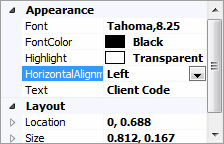
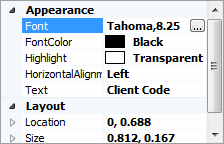
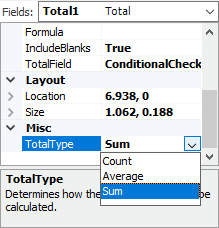
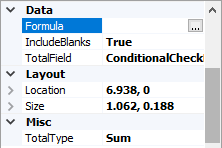
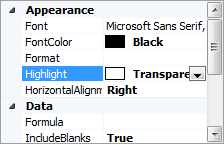
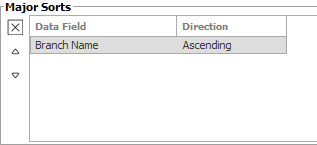
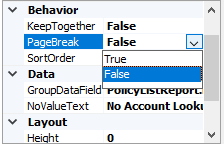
 ,
,
 ,
and
,
and  buttons to specify the number of pages that should
display on the screen.
buttons to specify the number of pages that should
display on the screen.