 in
the far left column. To show or hide the lines under all package policies
in the list, click the Expand
All or Collapse
All link label.
in
the far left column. To show or hide the lines under all package policies
in the list, click the Expand
All or Collapse
All link label. In the Policies area, you can enter and view a client’s policy information and perform servicing workflows.
To access the Policies area, follow the steps below.
The components of the Policies screen give you quick access to current, expired, and marketed policies, important policy/line information at a glance, and shortcuts to select workflows.
Policies for the selected client display in the list below the options
bar. Policies display either collapsed or expanded, depending on the Default policy list as collapsed
selection in System
Settings. To show or hide all lines under a package policy in the
list, click the arrow
button  in
the far left column. To show or hide the lines under all package policies
in the list, click the Expand
All or Collapse
All link label.
in
the far left column. To show or hide the lines under all package policies
in the list, click the Expand
All or Collapse
All link label.
Note: Depending on the Policy List options selected in System Settings, your Expand All or Collapse All selection may default the next time you access a client’s Policies list.
To view updated information about policies in the list (for example, if a policy’s stage has been updated from Submitted to Issued since you last accessed the list), click the Refresh link label in the Policies header.
To change the kind of policies that display in the list, click the word Policies in the view filter and make a selection:
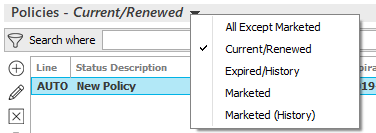
Use the search bar to display policies that meet specific criteria.
Apply a single
filter (using the search fields) or multiple
filters (using the Edit
Filter button  ) to narrow the list of policies.
) to narrow the list of policies.
To save your currently applied filters as a default for the selected
client or all clients, create Filter
Defaults. Filter defaults are unavailable for the
Marketed and Marketed
(History) lists and for Policies
lists opened from the Access
menu (as Access > Policies
already provides a filtered view).
Your filter defaults are unique to your user code and will not affect other
users’ saved defaults.
To sort by a different column, click the column heading by which you want to sort. Click one more time to change the sort order (from ascending to descending, or vice versa).
You can attach files or email directly onto policies or lines in the list. Just select the policy or line, then drag and drop the attachment into the list. See Add an Attachment for details.
The eServicing ribbon contains hyperlinks for each transaction type the selected policy’s issuing company supports, giving you one-click access to Policy Inquiry, Billing Inquiry, Company Inquiry, and Claim Inquiry. If the issuing company does not support any of these transaction types, or if the policy has no issuing company, the ribbon does not display.
Transaction types only display if the Real-Time account is configured for them. To update the list of transactions in the eServicing ribbon after completing an account update, click Refresh in the Policies header.
When you perform a Real-Time transaction using the ribbon, be aware of the following:
For more detailed instructions on setting up and using Real-Time, click here.
Relevant detail information for the selected policy displays in the Policy Detail/Plan Detail section.
To view a multi-carrier schedule or multi-commissions for the selected policy, click the Multi-Carrier Schedule or Multi-Commissions link. Click the Close button to close the Multi-Carrier Schedule or Multi-Commissions window.
Relevant detail information for the selected line displays in the Line Detail section. Some fields may contain confidential information. The information in these fields is concealed by replacing the actual values with X’s. The number of X’s displayed in a field does not necessarily reflect the actual length of the value.
To perform calculations for commissions weighted by premium for Benefits and Life & Health plans, click the Weighted Commissions link label. Health insurance carriers sometimes pay different commissions for similar plans and send a single, combined commission payment for all of them. The Weighted Commissions link label enables you to see how a carrier’s commission is divided among its plans and apply automatic calculations to a plan’s commission fields.
To view the Plan/Rate tab information for Benefit and Life & Health policies, click Rate/Premium Schedule. Clicking this link displays all plans and rate schedules for the selected line.
To view in-process and suspended workflows for the selected line, click the In Process/Suspended Workflows link. Clicking Suspend History shows all suspensions for the selected workflow. Clicking a suspension shows its Comments. Click Close to return to the myEpic - Workflows window. Click the Close button to close the myEpic - Associated Workflows window.
To view the servicing contacts for the selected line, click the Servicing Contacts link label. Click the Close button to close the LOB Servicing Contacts window.
The Service Summary provides a historical record of servicing information about the selected policy. Each row documents a change to the policy, indicating the Action taken and the resulting Stage of the policy (such as Issued or Cancelled).
By default, the Service Summary displays in reverse chronological order, with the first row reflecting the most recent change to the policy (either current or future). To sort it by a different column, click the column heading by which you want to sort. Click the column heading again to change the sort order (from ascending to descending, or vice versa).
Depending on the options selected in System Settings, policies open to either the most recent Service Summary row or the current, in-force Service Summary row when you select them in the Policies list.
An Expand All/Collapse All link label displays in the header of the Service Summary, which provides you with a view of events on the policy at a glance. Click the link label to display all endorsement rows for the policy; click it again to collapse them. This expanded view is especially helpful when multiple endorsements from Download are effective the same day and you need to view rows that have been replaced by Download. The system retains your setting for any other policies you access until you change it.
Performing policy actions updates existing Service Summary rows or creates new ones. The following Stages are possible. Some Stages limit the actions you can take or the changes you can make to policy details.
The policy’s Service Summary Action and Stage determine which servicing workflows you can perform on it from the Actions menu. For information on Service Summary requirements for a specific policy action (as well as any other requirements), see the help article for that action.
The footer is located at the bottom of the screen. Some of the information it displays varies depending on the area of Applied Epic you are viewing.
The footer always displays the version of Epic you are running, the database you are accessing, and the name of the current screen. On some screens, the footer also displays the entity type, status, and current account balance, as in the example below.

Market Appetite enables you to locate carriers with declared appetite for your commercial clients' risk from a convenient sidebar, to help you make informed marketing and placement decisions. Market Appetite integrates with Ask Kodiak to provide you with current, accurate appetite information supplied by each carrier.
The Market Appetite sidebar is available on any Master Marketing Submission (except for those in the History view), any commercial lines policy, and on the Policies – Marketed and Policies – Current/Renewed lists for clients who meet any of the following criteria:
The dropdown menus and default search results populate based on information from the client’s account and existing policies and marketing submissions (note that the default results may differ in Policy Detail, as they will be specific to the selected policy). If Market Appetite cannot match the client’s line(s) of business, the search defaults to Auto, Business Owners Policy, General Liability, Property, Umbrella, or Workers Compensation.
For answers to frequently asked questions regarding Market Appetite, click the FAQ link label.
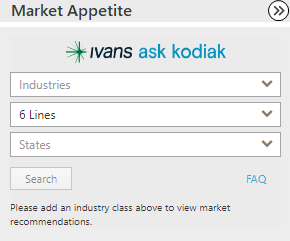
You can do the following with your search results:
View customized notes your Agency Admin has added for the selected market.
Browse all products that are in appetite for the carrier. Display these products by clicking the View # products link label.
View a product’s description, guidelines, and/or highlights by clicking the View Details link label. These details populate from Ask Kodiak.
Access the carrier’s website by clicking the link provided with their appetite. This link is merely a shortcut; it does not send policy data to the carrier website.
Manage markets by clicking the Appointed/Preferred dropdown arrow and selecting one of the following options:
Mark
as preferred: Preferred markets are your agency-indicated
top appointed markets, which display first in your All
Markets search results. The Preferred
icon  displays for these markets. Mark
as Preferred is only available for users with administrator
rights and when the Manage appointments
for all users option is enabled.
displays for these markets. Mark
as Preferred is only available for users with administrator
rights and when the Manage appointments
for all users option is enabled.
Mark
as Appointed: Appointed markets are those with which you
are contracted. These markets display after your Preferred
markets in the All Markets
search results, or first, if no Preferred
markets exist. The Appointed
icon  displays for these markets.
displays for these markets.
Run a rate transaction through Real-Time by clicking the Launch Real-Time button. This button only displays for carriers who support Real-Time rating and the selected line of business. For detailed instructions on setting up and using Real-Time, refer to the Real-Time User Guide.
Refresh search results by clicking the Search button to ensure you are viewing the most up-to-date information.
If you do not see the desired results, perform a manual search to refine the results by doing the following: