Use the search bar to specify the jobs that you want to see.
Apply a single
filter (using the search fields) or multiple
filters (using the Edit
Filter button  ).
).
Selecting multiple criteria performs an "and" search (for example, jobs in a specific Queue with a specific Start Date).
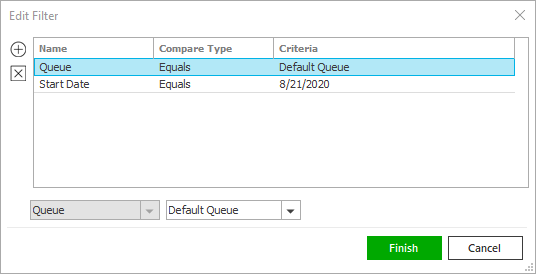
- Click the Edit
Filter button
 .
. - The Edit Filter
pop-up window displays. Click the Add button
 to add filters.
to add filters. - Select and/or enter search criteria using the dropdown menus and fields. Click the Add button again to apply additional filters. Enter additional search criteria. Click the Delete button to remove a filter from the list.
- Click Finish
when you have applied all of your filters.
Hover over the Search where text to see the filter that is currently applied to the list.
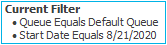
To clear the currently applied filter (for the current session only) and start over, click the Clear filter link label. The search bar displays in blue when filters are applied and in gray when filters are cleared.

- Make a selection in the first dropdown menu.
- The choices available in the second dropdown menu vary, depending on your selection in the first dropdown menu:
- Equals: Enter the search criterion (e.g., the full description or folder name) in the field to the right.
- Contains: Enter at least one letter of the search criterion (e.g., part of the description or folder name).
- Within Range: Search between two calendar dates. Click the down arrow to the right of each field to choose dates from the dropdown calendars.
- Click Find
to apply the filter. Hover over the Search
where text to see the filter that is currently
applied to the list.
To clear the currently applied filter (for the current session only) and start over, click the Clear Filter link label. The search bar displays in blue when filters are applied an in gray when filters are cleared.
You can save your currently applied filters as Filter Defaults for jobs. Your filter defaults are unique to your user code and will not affect other users' saved defaults.
- Click the Filter Defaults link label and select the Use as default checkbox on the Filter Defaults screen to save your selected filters as the default.
- Click OK
to apply the filter default.
To clear a filter default, click the Clear Filter link label, click the Filter Defaults link label, select the appropriate checkboxes in the Filter Defaults window, and click OK.
 or expand
or expand  it.
it. to the left of the list.
to the left of the list. in
the
in
the  .
. button to the left of the list.
button to the left of the list.