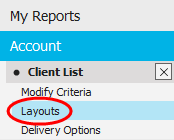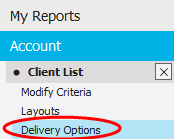Create a New Report
Reports allow you to view specific information for accounts, depending
on the report generated. You can customize reports using the Report
Output Builder. The default layout includes information such as Client
Code, Client Name, Loss Type, Estimates, Issuing Company, Policy, and
any dates associated with a claim.
Copying a report allows you to create a new report based on an existing
report.
Note: This
article contains printing instructions that are only applicable if Applied
Epic is installed locally on your computer. If you access Epic through
a web browser such as Google Chrome, Mozilla Firefox, or Microsoft Edge,
you cannot print directly from within the system. See Printing
for more information about the printing capabilities available from Epic
Browser. All other steps in this article are applicable to both methods
of accessing Epic unless stated otherwise.
If you access Applied Epic using a web browser, you must install Layout Builder
from Help > Connection Suite
to add and edit layouts.
- Access the
Reports/Marketing area.
- The My Reports list defaults
when the Reports/Marketing
screen opens. If the report is in a different list, click the button
for that list on the navigation panel, or click on My
Reports in the view filter and make a different selection.
- Click the report
on which you would like to base your new report.
- Do one of the following:
- Click Actions
> Create New Report on the options bar.
- Click Actions
> Create New Report on the menubar.
- Right click the report
and select Create
New Report.
- In the Create New Report
pop-up window, enter a New
name for the report.
- In the Create in section,
opt to save the new report to My
Reports or the Main
Group.
- Optionally add Comments.
- Click Finish.
- The Criteria screen displays.
Select a criterion
to choose items of that type to include or exclude from the report.
For example, select Agency
to choose agencies to include or exclude. Click Select
Columns to add, remove, or reorder list columns. The From column identifies the folder
to which each criterion belongs and helps distinguish similarly named
criteria.
- Include
additional criteria if desired.
- Click the Include
Selections or Exclude
Selections radio button to specify whether the items in the
Selected list are to be included
or excluded in the report.
- There are different fields and/or lists on the right, depending
on your criterion selection in the main list:
- Click Layouts
on the navigation panel.
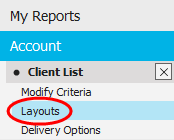
- Click to highlight a layout
in the list. Instead of using a saved layout, you can also opt to
create a new layout or edit an
existing layout.
Note: To
delete a layout in the list, click on the layout
and click the Delete
button. You are prompted, "Do you wish to delete this record?
Click Yes.
- Click Delivery
Options on the navigation panel.
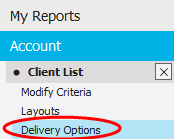
- Specify where (or to whom) the report is to be sent. Current
User, meaning the person who is running the report, is a report
recipient automatically. You can do the following here:
Note:
If you are delivering the report electronically and do not wish to send
a copy of it to the printer, highlight the selected printer and press
[Delete] to
clear the Printer field.
- If any recipients will receive the report via email or fax, enter
a Subject
and Message
in the Email/Fax Detail section.
Use the formatting ribbon to format text and add images if necessary.
Hover over each button to display its function in a tooltip.
Note: The
Subject field is required.
- If any recipients will receive the report via email, select a From email address
by using the dropdown, or
click the Change
Sender link label in the Email/Fax
Options section. If you have customized
email signatures and want to use a different one, select it from
the Signature
dropdown. Click the Refresh
link label to reset to the default signature, or to clear the field
if no default signature has been set.
- If any
recipients will receive the report via fax, select a Cover page in the dropdown menu. To change
the Language of the selected
Cover page, select it from
the Language
dropdown menu.
Note: You
must set up a Cover page
in all desired languages in Fax
Cover Page Configuration to make these languages available for
selection from this dropdown menu.
To change the name that prints on the fax as the sender, click the
Change Sender
link. In the Change Sender
pop-up window, select a Name
from the dropdown menu. Optionally add a Fax
number with Ext,
Phone number
with Ext,
and Email address
to print on the fax. Click Finish.
Note: Some
reports filter based on each user's structure access. That means that
if a report has two recipients, the final report that each one receives
might differ, since they may have different structure access. It does
not matter who initially created the report, whether it is in My Reports
or Report Quick View, etc. Click here
for a list of reports that filter based on structure.
- In the Scheduling
section, opt to run the report Now,
or Schedule
it to run later.
If you choose Schedule,
enter a date
(or choose a date
from the dropdown calendar) and time
for the report to run. Select a Recurrence
option.
If you choose anything but One Time
Only, the report runs automatically at the chosen interval.
The report runs at the time indicated in this section. Consider setting
up lengthier reports to run after business hours.
- Marketing
options are available for some
reports. If you intend to generate letters, use
an email template, add activities to accounts, or send text messages
based on the report results, you must set up a new email
template, letter
template, activity
category, and/or SMS
message template before configuring marketing options. The templates
are used for the emails, letters, or text messages sent through the
campaign; the activity category helps you track the campaign's effectiveness.
- Click Save
on the options bar.
Generate the Report
- If you wish to generate the report at this time, do one of the
following:
- Click Actions
> Generate
a Report on the options bar.
- Click Actions
> Generate
a Report on the menubar.
- Right click the report
and select Generate
Report.
If this
report is set up to launch a marketing campaign, you may or may not need
to take an additional action:
- If the Preview/Edit results
before processing checkbox was
not selected when the
report was last saved, your marketing campaign launches now.
- If the Preview/Edit results
before processing checkbox was
selected when the report was last saved, you must launch
the marketing campaign from the Marketing area in order to
generate the appropriate letters, activities, etc.
- The report is sent to the appropriate recipients.