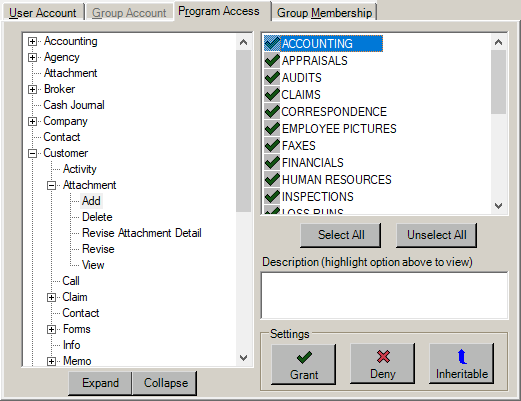Benefits Attachment Categories
Defining attachment categories and subcategories for your benefits policies will help you to manage the attachments. It will also allow you to easily locate and identify them when viewing a customer's attachment list outside of the policy.
Adding Attachment Categories
- At Home Base, click Utilities.
- On the Utility Manager screen, open the General folder in the treeview.
- Open the Field Defaults folder and click Define Attachment Categories.
- Click the arrow
 to continue.
to continue.
- Click Add.
- Enter a Code to describe this attachment category and click Add.
- When you have added all the necessary attachment categories for your benefits policies, click Cancel to return to the Utility Manager screen.
Note: Because an attachment's security is based on the attachment category, it is important that you grant security rights to the groups and users who will need to access benefits attachments. See Attachment Security.
Adding Attachment Subcategories
- On the Utility Manager screen, open the General folder in the treeview.
- Open the Field Defaults folder and click Define Attachment Subcategories.
- Click the arrow
 to continue.
to continue.
- Click Add.
- Enter a Code to describe this attachment subcategory and click Add.
-
When you have added all the necessary attachment subcategories for your benefits policies, click Cancel to return to the Utility Manager screen.
Attachment Security
Groups and individual users will need to be granted rights in Security Manager before they are able to access attachments that fall under a particular category. To configure security rights for the new attachment categories, do the following:
- From the Home Base click Utilities.
- On the Utility Manager screen, open the System Administrative folder in the treeview.
- Select Security Manager.
- Click the arrow
 to continue.
to continue.
- Click on the user or group you wish to grant access to the Benefits attachments.
- Click on the Program Access tab.
- In the central treeview panel, double click Customer, then double click to expand Attachment.
- Under Attachment, click Add. The list to the right of the treeview populates with attachment categories.
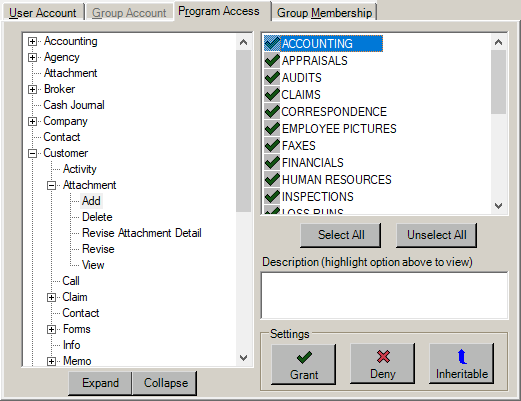
- Highlight the desired attachment category and click Grant in the Settings frame.
- Repeat for each attachment category you wish to grant access to.
- Repeat steps 7-10 for Prospect and any other entity for which you will need to access Benefits applications.
- Click Apply to save changes and continue using Security Manager, or click OK to save changes and close Security Manager.
See Assign Program Access Rights for more information on the options available on this screen.