Daily download is the ongoing process of updating the agency's database with renewals, endorsements, new business, cancellations, and reinstatements.. This procedure ensures that the agency and company copies of policies always reflect the most recent image of the policy and are synchronized. The agency benefits from download by decreasing manual data entry and by offering a higher level of customer service with accurate and up-to-date information.
The following procedures outline the steps required to begin download:
Some companies allow agencies to request downloads on a policy or group of policies for synchronization purposes. Use the Request for Download utility to limit the policies included in the request for download to a specific list of parameters. To access this option, use the following steps.
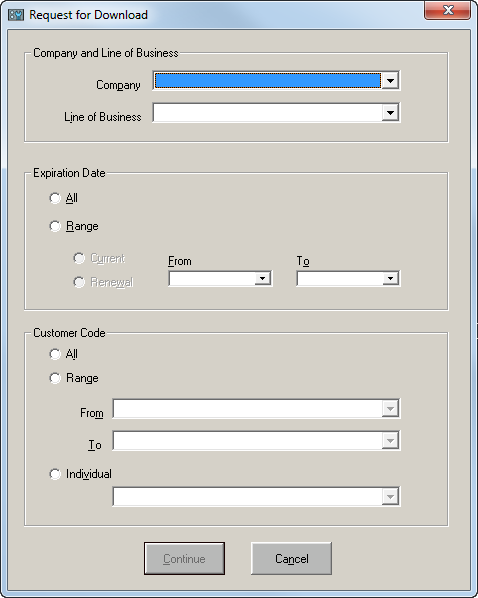
This option is for processing download files received from companies that do not use the IVANS/AT&T Global Network (AGNS). When this option is selected, the TAM software checks to see if any RECV-ACD.xxx (where xxx is the file number) files exist on the \APPS subdirectory. If these files exist, the policies stored in these files are updated, created, or moved to the Suspense file in the TAM. The procedures that TAM runs on these files are the same as the procedures for download files received through the Batch Transmissions option. (See Download, Updating Policies through Download.) Some companies have developed programs for the agency to run that retrieve these files and place them in the appropriate directory with the name format listed above. Applied Systems does not support any software provided by the company. The company advises if these programs are available and how they should be installed. It is the company’s responsibility to follow this naming convention and process if they are not using the IVANS/AT&T Global Network (AGNS).
The first procedure that takes place is a search for a match for a policy received to a policy that already exists in TAM. The following criteria are used for matching policies.
Two fields can be used to find the TAM Company Code for the downloaded policy. If no match is found, the error No Batch Back Company Found displays on the Communication Log. The two fields used to match the Company Code are as follows:
Once the Company Code has been found, the download program checks to see if the Line of Business is set up on the Download tab. (See Company File Interface Setup, Download tab.) The agency must set up the download screen for each company with the lines of business the company will download to them. If the Line of Business is not entered on the Company Interface Download screen, the error No Policy Type Code Entered for XXX (where XXX is the Company Code) prints on the Communication Log. If this occurs, call Communications Support to check your Company file to make sure the download information is installed properly.
The agency’s customer ID (e.g., SMITJO1) is the next level of matching. Not all companies store the agency customer ID. If the company sends the customer ID and it matches in the TAM software, the matching process takes place in less time. If the company does not send the agency's customer ID, it is not used as part of the matching criteria.
Two common procedures are used to load the agency's customer IDs into the company's system. The first is the entering of the customer ID by the agent directly into the company's system through their interactive systems. The second is the receiving of a Download Setup prior to performing a download. (See Company File Interface Setup, Download tab.)
The policy number is another matching criteria. TAM software requires an exact match (character for character, including any prefixes, suffixes, spaces, dashes, etc.). Prior to beginning download, the agency should verify the format(s) of the policy numbers the downloading company will use. If a company changes the policy number with any transaction (i.e., renewal or endorsement), the policy is placed in Suspense. (See Suspense File, Policies in Suspense.)
The company code from the policy billing screen is also used as a matching criteria. If the company code found for the policy being downloaded does not match the issuing company code for this policy in the billing screen, the policy is moved to Suspense. This normally occurs when an origination address or NAIC code has been entered in the Company file for two separate TAM company codes.
The final matching criteria is the line of business. Once the customer and policy number have been found in the system, the download program checks to see if there is a billing screen associated with the appropriate ACORD form for this line of business. If the billing screen does not exist, the policy is placed in Suspense.
Should any of the above criteria not match, the policy is placed in the Suspense file. The agent then must move these items out of Suspense to the appropriate customer and policy position for that customer. Normally, once this process is complete, any subsequent downloads (endorsement, renewals, etc.) match properly and automatically update the policy. The assigning of customers out of Suspense takes approximately ten seconds per customer.
During the update process, a new application is created, an existing application is updated, or the policy is moved to History. The status of each policy is listed on the Communication Log. An explanation of each status follows.
The download creates a new application when the following conditions exist:
The download creates a new application under the following conditions also:
Transactions are not always received in the proper order. This normally occurs when a renewal transaction has been previously received from the company, but between the time the renewal was received and the effective date of the renewal, an endorsement was performed on the policy. This causes a downloaded policy to be moved directly to History instead of updating the Current Application. Downloaded policies are moved directly to History when the following conditions exist:
A policy is moved to the Suspense file when the following conditions exist:
Normally, download transactions update an existing application. When updating an application, the system always moves the original application to History before the update occurs. The download updates an existing application when the following conditions exist:
Any information from the Remarks, Coverages, etc. areas that does not fit into the application are placed in the Notepad. When a notepad is created through download, the first line of the notepad indicates the application from which the information came (i.e., date, type of transaction received, and company received from), while the last line of the Remarks section on the application will reference the notepad number created.
When updating existing applications, after the original is moved to History, some sections of the applications are cleared out prior to the update. Enter important notes that should be maintained after the download in the Notepad rather than the Remarks or Additional Coverages / Endorsements areas of the applications. The Notepad is not cleared out on download. Fields are cleared on download for the following reasons:
The following is a list of fields that are cleared out before an application is updated.
The following fields are updated when the billing screen is created or updated via the download:
The records received via Claims Download are placed in either a Suspense file or Claims Updated databases. An attempt is made to match each claim received to a claim that already exists in TAM. The following criteria are used for matching policies. If any of these criteria do not match, the claim transaction goes to Suspense. (See the Claims in Suspense article.) If all criteria match an existing claim in TAM, the existing claim is updated.
The NAIC Code is a code assigned to each property and casualty company doing business in the U.S.A. A company may have one code or multiple codes if the company has subsidiary or sister companies. In order for this code to be used for matching, the company must send this code in the AL3 transaction. The agency must also have this same code installed in the Company file for this company. (See Company File Interface Setup.)
Note: If there is no NAIC Code, the transaction is removed from processing and the message Np Batch Back Company Found is displayed on the Communication Log.
The policy number is another matching criteria. TAM software requires an exact match (character for character, including any prefixes, suffixes, spaces, dashes, etc.). Prior to beginning download, the agency should verify the format(s) of the policy numbers the downloading company will use.
Once a claim is tied to a policy number, it will always remain attached to that policy number. If a company changes the policy number on renewal (or any time during the policy's existence) and a claim is downloaded later with the old policy number, it is placed in Suspense.
The Policy Effective Date and Expiration Date must match the Policy Effective Date and Expiration Date (or history dates) on an existing claim in TAM.
The Date of Loss must match the loss date on an existing claim in TAM, and it must occur within a valid policy term.
The Company Claim Number must match the Company Claim Number on an existing claim in TAM.
Note: We do not match on Line of Business. Companies assign separate claim numbers for each line of business affected by a loss.