From the Home screen, do one of the following:
- Click Procedures on the navigation panel.
- Click Areas > Procedures on the menubar.
- Click the down arrow next to Home on the options bar and select Procedures.
From any other area of the program, do one of the following:
- Click the down arrow to the right of the Home options bar button and select Procedures.
- Click Home > Procedures on the menubar.
If a Suspense area is operating in Safe Mode, the counter indicates both the maximum number of items that can display in that area at once and the total number of suspended items.
You can do the following from here:
- Assign
Policies in Suspense
If Policy Suspense is operating in Safe Mode, the number of items in Suspense might exceed the Safe Mode limit if some of them are lines in a package policy. All lines of the package load, even if they exceed the limit.
- Select the Policies radio button.
- Click Run.
- Suspended policies display in the list at the top.
- The Assign
Policies in Suspense list initially loads
all policies in suspense. Filter
the list of Policies in Suspense if necessary.
Use the search bar to display policies in Suspense that meet specific criteria. Apply a single filter (using the search fields) or multiple filters (using the Edit Filter button
 ).
). Selecting multiple criteria performs an "and" search (for example, policies with a specific Line associated to a specific Agency).
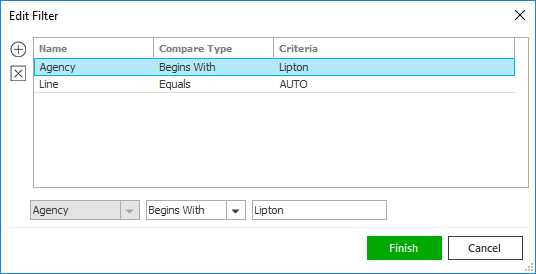
- Click the Edit
Filter button
 .
.
- The Edit
Filter pop-up window displays.
Click the Add
button
 to
add filters.
to
add filters. - Select and/or enter search criteria using
the dropdown menus and fields. Click the
Add
button again to apply additional filters.
Enter additional search criteria.
Click the Delete button to remove a filter from the list. - Click Finish
when you have applied all of your desired
filters.
Hover over the Search where text to see the filter that is currently applied to the list.
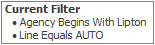
To clear the currently applied filter (for the current session only) and start over, click the Clear Filter link label. The search bar displays in blue when filters are applied and in gray when filters are cleared.

- Make a selection in the first dropdown menu.
- The choices available in the second dropdown menu vary, depending on your selection in the first dropdown menu:
- Equals: Enter the search criterion (e.g., the full account name) in the field to the right.
- Begins With: Enter at least the first character of the search criterion.
- Within Range: Search between two calendar dates. Click the down arrow to the right of each field to choose dates from the dropdown calendars.
- Does Not Equal: Enter the text (e.g. the full issuing location) that you want to exclude from your search in the field to the right.
- Click Find
to apply the filter. Hover over the Search where
text to see the filter that is currently
applied to the list.
To clear the currently applied filter (for the current session only) and start over, click the Clear Filter link label. The search bar displays in blue when filters are applied and in gray when filters are cleared.
You can save your currently applied filters as Filter Defaults for policies in Suspense. Your filter defaults are unique to your user code and will not affect other users’ saved defaults.
- Click the Filter Defaults link label and select the Use as default checkbox on the Filter Defaults screen.
Click OK to apply the filter default.
To clear a filter default, click the Clear Filter link label, click the Filter Defaults link label, select the appropriate checkboxes in the Filter Defaults window, and click OK.
- Click the Edit
Filter button
- To change the columns that display,
click the Select Columns
link label in the header.
- The Select Columns window displays. Select the checkbox next to each column that should be included in the list.
- Deselect the checkbox next to each column that should be removed from the list.
- Columns will display in the order in which
they are listed. To move a column up or down
in the list, click the column
and then click the up
arrow
 or down
arrow
or down
arrow  to change
the its position in the list.
to change
the its position in the list. - Click OK
or press [Enter]
to save your changes.
Click Cancel to close the window without saving your changes.
To print the list of suspended policies, click the Print button
 to
the left of the list. Print the list as you would
any other document.
to
the left of the list. Print the list as you would
any other document.
To export the list to a CSV file for Microsoft Excel, check the Generate CSV checkbox on the Print pop-up and click OK. A CSV file of your items in Suspense opens in Excel.You can delete one or more policies in Suspense. Multi-select functionality is only available if you access Applied Epic through a web browser.
Deleting one line of a package policy deletes all other lines of the package as well. All lines are sent to the Suspense Recycle Bin simultaneously.Select one or more policies and click the Delete button
 . You can
only select multiple policies if you access Applied
Epic through a web browser.
. You can
only select multiple policies if you access Applied
Epic through a web browser.
If you access Epic through a browser, you can also right click your selection and select Delete from the context menu.A pop-up window displays, with any Comments already entered on the Suspense item(s). Enter additional Comments about the item(s) before sending them to the Recycle Bin.
If the item is part of a package policy, you have the option to replace the Comments on all other lines of the package with the Comments entered here. Select the Apply to all lines checkbox to do so.
If you are deleting multiple items, your Comments are added to all of them, in front of any existing comments. If the combined new and existing comments exceed the field’s character limit, the system truncates them.Click Yes to send the item(s) to the Suspense Recycle Bin.
- The Assign
Policies in Suspense list initially loads
all policies in suspense. Filter
the list of Policies in Suspense if necessary.
Click on the suspended policy.
If the system has reprocessed suspended policies, or other users have deleted them, the list may be out of date. If necessary, you can click the Refresh link label to update the list (for example, if you have clicked on an item that is no longer in Suspense).
Note: Clicking Refresh restores the filter default, if one exists, and clears any other filter applied to the list.Detail for the selected policy displays on the Detail tab. You can update the following items:
- Line
- ICO
- Agency
- Branch
- Department
- Profit Center
- Status
Code
Manually changing the status code does not affect the download settings that apply to the suspended policy. However, you can update the code if needed (for example, if a policy downloaded as new business is actually a renewal) to accurately reflect the policy's status.
- Iss
Loc
The client’s mailing address defaults as the issuing location for a policy in suspense. If this issuing location is incorrect, select a different state or province from the Iss Loc dropdown menu, or click the Iss Loc link label to select a different address in the Locations list.
Note: Once a policy in suspense is assigned to an existing policy, its issuing location defaults to the mailing address of the policy being updated. Use the Iss Loc dropdown or link label to change the issuing location if needed.
If your organization has configured status codes specific to different structures, manually changing a suspended policy’s Agency, Branch, Department, or Profit Center also updates its status code to the code set up for that structure. If no status code is configured for the new structure, the system uses the default status code instead.
To add more information about the selected policy (such as the reason it is in Suspense), click the Comments tab, enter a comment, and click the Save button on the options bar. These comments are also available in Download Results after you perform the Update Items in Suspense action.
In the Suspense Account Detail section, edit the Name field(s) as necessary.
If you are performing an Initial Load
If you're doing an initial load for a company, the company may send new clients using codes other than the ones for new business (e.g., as a renewal or endorsement). Select the Process transaction as new business checkbox and follow the If this is a new customer steps below to create customers from these downloads.
For a new client
- Click the Create Account Name/Code button. A Lookup Code defaults but you can change it if necessary.
- Click the Assign to Policy button to assign the suspended policy to the new account.
For an existing client
- Make checkbox selections in the Existing Policies area to specify the types of policies (Contracted, Prospective, and/or History) and clients (Active or Inactive) you are searching for.
- In the first dropdown menu of the search bar, opt
to locate clients and policies by Account
Name, Lookup
Code, or Policy
Number.
The choices available in the second dropdown menu vary, depending on the selection you made in the first dropdown: - Begins With: Enter at least the first three characters of the Account Name, Lookup Code or Policy Number in the search field. Click Find.
- Contains:
Enter at least a portion of the Account Name (at least
three characters) in the search field. Click Find.
Note: Unlike other areas in Applied Epic, the Existing Policies area of the Policy Suspense screen only allows you to apply one search filter using the Edit Filter button
 .
. Choose the appropriate policy in the list and click Select Existing.
- The Suspense Policy Line Detail pop-up window displays. If the suspended line of business matches an existing line for that customer.
- If the policy line does not exist on the client, you can create a new policy based on the suspended line by clicking the Add New Policy button.
- If the policy line does not exist on the client, and the new suspended line is to be included on an existing policy, you can create a new for a package policy using the suspended line by clicking the Add Line button.
- If the line exists, you can replace the
existing line with the suspended line by clicking
the Update
Existing button.
Note: If the location on a downloaded policy does not match the issued policy location, a popup message displays, giving you the option to proceed with the update or not. - If you notice that the policy effective and expiration dates do not match, click the Change Eff/Exp Dates link to update the policy information in Applied Epic with the effective and expiration dates sent by carrier download.
- If the suspended line is a part of a package policy, choose the Line from the dropdown. If the policy is monoline, the dropdown selection defaults.
- The Change effective date to and Change expiration date to dropdown selections default to the date sent by the carrier and cannot be modified.
- The Service Summary frame displays the Service Summary rows listed on the policy. To change the effective date for individual Service Summary rows, click the Apply To link label.
- To select specific Service Summary rows to modify, click the checkbox next to each desired row.
- To modify all Service Summary rows, click Select All.
- If the policy is monoline, the dropdown selection defaults. Click Finish.
- Assign
Automated Download Invoicing Items in Suspense
- Select the Automated Download Invoicing radio button.
- Click Run.
- Suspended ADI items display in the list at the top.
Filter
the list of Automated Download Invoicing items in Suspense
if necessary.
Use the search bar to display Automated Download Invoicing items in Suspense that meet specific criteria. Apply a single filter (using the search fields) or multiple filters (using the Edit Filter button
 ).
). Selecting multiple criteria performs an "and" search (for example, ADI items with a specific Line associated to a specific Agency).
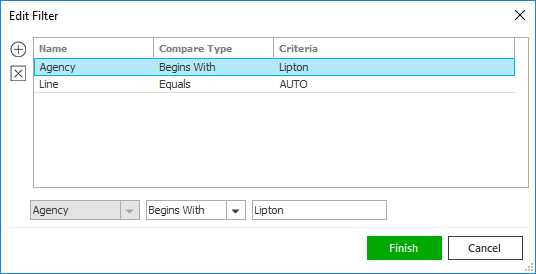
- Click the Edit
Filter button
 .
.
- The Edit
Filter pop-up window displays. Click
the Add
button
 to
add filters.
to
add filters. - Select and/or enter search criteria using
the dropdown menus and fields. Click the Add
button again to apply additional filters.
Enter additional search criteria.
Click the Delete button to remove a filter from the list. - Click Finish
when you have applied all of your desired
filters.
Hover over the Search where text to see the filter that is currently applied to the list.
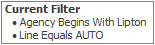
To clear the currently applied filter (for the current session only) and start over, click the Clear Filter link label. The search bar displays in blue when filters are applied and in gray when filters are cleared.

- Make a selection in the first dropdown menu.
- The choices available in the second dropdown menu vary, depending on your selection in the first dropdown menu:
- Equals: Enter the search criterion (e.g., the full account name) in the field to the right.
- Begins With: Enter at least the first character of the search criterion.
- Within Range: Search between two calendar dates. Click the down arrow to the right of each field to choose dates from the dropdown calendars.
- If you selected Bill, select A (Agency Bill) or D (Direct Bill) from the second dropdown.
- Click Find
to apply the filter. Hover over the Search where
text to see the filter that is currently applied
to the list.
To clear the currently applied filter (for the current session only) and start over, click the Clear Filter link label. The search bar displays in blue when filters are applied and in gray when filters are cleared.
You can save your currently applied filters as Filter Defaults for Automated Download Invoicing items in Suspense. Your filter defaults are unique to your user code and will not affect other users’ saved defaults.
- Click the Filter Defaults link label and select the Use as default checkbox on the Filter Defaults screen.
- Click
OK
to apply the filter default.
To clear a filter default, click the Clear Filter link label, click the Filter Defaults link label, select the appropriate checkboxes in the Filter Defaults window, and click OK.
- Click the Edit
Filter button
- To print the list of items, click the Print button
 to the left of the list. Print the list as you would any
other document.
to the left of the list. Print the list as you would any
other document.
To export the list to a CSV file for Microsoft Excel, check the Generate CSV checkbox on the Print pop-up and click OK. A CSV file of your items in Suspense opens in Excel.
To delete an automated download invoicing item in Suspense, do the following: Click the Delete button
 .
.A pop-up window displays, with any Comments already entered on the suspended item. Enter additional Comments about the item before sending it to the Suspense Recycle Bin.
Click Yes to send the item to the Suspense Recycle Bin.
- Click on the suspended item.
- To add more information about the ADI item (such as the reason it is being held in Suspense), enter Comments and click the Save button on the options bar. These comments are also available in Download Results after you perform the Update Items in Suspense action.
- Once an ADI item has
been assigned, the assignment field cannot be cleared.
If you do not want the item to be assigned out of Suspense
for any reason, you may click the Hold for review checkbox
to prevent assignment.
Note: The Hold for Review until ____ dropdown menu allows you to set a reminder that you have held the item for review; it does not indicate a date by which the item will be automatically processed out of suspense. - The transaction
code sent by the insurer defaults in the Trans
code dropdown menu. The system uses this code to
save the transaction. You can update the Trans code if it does not
accurately reflect the nature of the transaction (for
example, if the insurer sent a new business code for a
remarketed policy that your brokerage treats as renewal
business).
This dropdown menu populates with the codes configured for this company, line of business, and bill type in Company Interface Configuration.
If your selected code has different commission settings than the previous code, make sure to review the new transaction’s producer/broker commission detail on the Commissions tab before processing the item out of Suspense to identify any updates needed. - Revise the Commissions information as necessary.
- Click the Transaction & Invoice Details
tab.
- Enter a Description for the transaction.
- Select an A/R due date.
- Enter the appropriate Accounting Month for the transaction.
- Select distribution options for the invoice. You
can send the invoice to a Broker, the Client, or an
Other Interest. Use the lookup
button
 to locate
the correct account. You can choose to send a broker
bill invoice for the net amount if desired.
to locate
the correct account. You can choose to send a broker
bill invoice for the net amount if desired.
- Click the Save button, or move to the next item in the list to continue making changes.
- Assign
eDocs & Messages in Suspense
Unassigned eDocs in Suspense use the default eDoc code configured for their download entity (rather than eDoc codes configured for specific structures) and the Activity and Attachment settings for that code.
- Select the eDocs & Messages radio button and click Run.
- eDocs & Messages
sent to Suspense display in the eDocs
& Messages in Suspense list. Any attachments
sent with the eDoc & Message display in the Attachments list.
Filter the list of eDocs & Messages in Suspense if necessary.Use the search bar to display eDocs and messages in Suspense that meet specific criteria. Apply a single filter (using the search fields) or multiple filters (using the Edit Filter button
 ).
).Selecting multiple criteria performs an "and" search (for example, eDocs with a specific Line associated to a specific Agency).
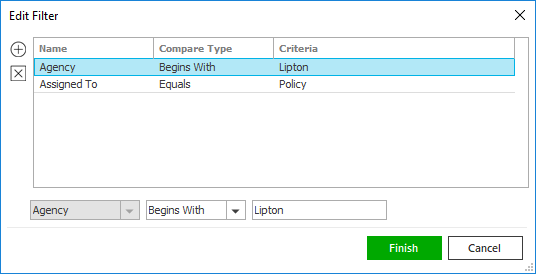
- Click the Edit
Filter button
 .
.
- The Edit
Filter pop-up window displays. Click
the Add
button
 to
add filters.
to
add filters. - Select and/or enter search criteria using
the dropdown menus and fields. Click the Add
button again to apply additional filters.
Enter additional search criteria.
Click the Delete button to remove a filter from the list. - Click Finish
when you have applied all of your desired
filters.
Hover over the Search where text to see the filter that is currently applied to the list.
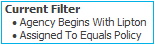
To clear the currently applied filter (for the current session only) and start over, click the Clear Filter link label. The search bar displays in blue when filters are applied and in gray when filters are cleared.

- Make a selection in the first dropdown menu.
- The choices available in the second dropdown menu vary, depending on your selection in the first dropdown menu:
- Equals/Greater Than/Less Than: Enter the search criterion (e.g. the full account name) in the field to the right.
- Begins With: Enter at least the first character of the search criterion.
- Within Range: Search between two calendar dates. Click the down arrow to the right of each field to choose dates from the dropdown calendars.
- Click Find
to apply the filter. Hover over the Search where
text to see the filter that is currently applied
to the list.
To clear the currently applied filter (for the current session only) and start over, click the Clear Filter link label. The search bar displays in blue when filters are applied and in gray when filters are cleared.
You can save your currently applied filters as Filter Defaults for eDocs & messages in Suspense. Your filter defaults are unique to your user code and will not affect other users’ saved defaults.
- Click the Filter Defaults link label and select the Use as default checkbox on the Filter Defaults screen.
- Click
OK
to apply the filter default.
To clear a filter default, click the Clear Filter link label, click the Filter Defaults link label, select the appropriate checkboxes in the Filter Defaults window, and click OK.
- Click the Edit
Filter button
- To print the list
of items, click the Print
button
 to the
left of the list. Print the list as you would any other
document.
to the
left of the list. Print the list as you would any other
document.
To export the list to a CSV file for Microsoft Excel, check the Generate CSV checkbox on the Print pop-up and click OK. A CSV file of your items in Suspense opens in Excel.
To delete an eDoc in Suspense, do the following: - Click the Delete
button
 .
. - A pop-up window displays, with any Comments already entered on the suspended item. Enter additional Comments about the item before sending it to the Suspense Recycle Bin.
Click Yes to send the item to the Suspense Recycle Bin.
- Highlight the eDoc &
Message you want to assign in the list.
If the system has reprocessed suspended eDocs and Messages, or other users have deleted them, the list may be out of date. If necessary, you can click the Refresh link label to update the list (for example, if you have clicked on an item that is no longer in Suspense).
Note: Clicking Refresh restores the filter default, if one exists, and clears any other filter applied to the list. - To add more information about the selected eDoc (such as the reason it is in Suspense), enter Comments and click the Save button on the options bar. These comments are also available in Download Results after you perform the Update Items in Suspense action.
- Choose the most applicable option from the Locate by dropdown menu:
- Client Lookup Code
- Co. Claim #
- Company Lookup Code
- Line ID
- Policy Number
- Submission ID
The policy/claim number, lookup code, Line ID or Submission ID populates in the field.
- Click the Locate button. The search
results populate in the Existing
Client Information list.
Note: To expand or narrow your search results, select or deselect the Policy history and Inactive clients checkboxes in the Include area. - Select the eDoc assignment from the Assign to dropdown menu if it differs from the default. This selection defaults based on the Lookup by option you chose, but you can also select one of the following options:
- Account
If you assigned an eDoc to an account, the system uses the default Activity and Attachment settings configured for the eDoc code and download entity, rather than any structure-specific defaults (as client and company accounts do not have structure associations). - Carrier Submission
If you assigned an eDoc to a carrier submission, the system uses the Activity and Attachment settings for the structure associated to the Master Marketing Submission to which the Carrier Submission is attached - Claim
If you assigned an eDoc to a claim, the system uses the Activity and Attachment settings for the structure associated to the policy to which the claim is attached. - Policy
If you assigned an eDoc to a policy, the system uses the Activity and Attachment settings for the structure associated to that policy. - Click the Assign button.
The activity code and attachment Description that populate when you assign an eDoc depend on the structure-specific and/or system-wide values configured for that eDoc’s code: - Assigning an eDoc changes its activity code to the activity code set up for the associated item’s structure. If that structure does not have specific Activity settings configured, the system uses the default settings configured for the eDoc’s code and download entity.
- Assigning an eDoc changes its attachment Description to the description set up for the associated item’s structure. If that structure does not have specific Attachment settings configured, the system uses the default settings configured for the eDoc’s code and download entity. If no attachment Description override is configured at all, the eDoc retains its downloaded attachment description.
