- To access Accounts from the Home screen, do one of the following:
- Click Accounts on the navigation panel.
- Click Areas > Accounts on the menubar.
- Click the down arrow next to Home on the options bar and select Accounts.
- Click Locate on the options bar.
To access Accounts from another area of the program, do one of the following:
- Click Home > Accounts on the menubar.
- Click the down arrow next to Home on the options bar and select Accounts.
- Click Locate on the options bar.
- Select Client in the Locate Account dropdown menu of the Account Locate screen.
- In the Locate by
dropdown menu, select the appropriate option.
Note: Location by phone number searches all phone numbers associated with client and contact accounts (e.g., residential, mobile, fax). Select the suitable checkbox or checkboxes to the right.
- Insureds
- Prospects
- Active
- Inactive
- Enter the first few letters of the name, lookup code, phone number, etc. (depending on the selection in the Locate by dropdown menu) and click Locate or press [Enter].
- The list displays all of the accounts that match the criteria you entered. Click on a column heading to sort the list by that category. For example, click the Last Name column heading to sort by last name in ascending order. To sort in descending order, click the Last Name column heading again.
The SMS History screen displays. Change the messages that display in the list if necessary.
Use the search bar above the list to specify the SMS messages that you want to see.

The choices available in the second dropdown menu vary, depending on your selection in the first dropdown.
- Equals: Enter the search criterion (e.g., the full description or folder name) in the field to the right, or select the correct date from the dropdown calendar (if applicable). Click Find.
- Contains: Enter at least one letter of the search criterion (e.g., part of the description or folder name) in the field to the right. Click Find.
- Sent/Received Within: Predefined 30 days, 60 days, 90 days options are available to help you locate recent messages quickly. Click Find.
- Queued/Sending/Sent/Delivered/Failed/Undelivered/Received: These options are available for the Status criterion to help you find messages by their sent/received status.
- Exclude/Only/Include: Select to exclude or include items that meet the criterion selected in the first dropdown, or to display only items that meet that criterion. Click Find.
- Yes/No: Select whether to view messages that include images or messages that do not. Click Find.
To save your selected filter settings as the default for all clients, click the Filter Defaults link label in the header and select the Use as default checkbox on the Filter Defaults screen. Then click OK.
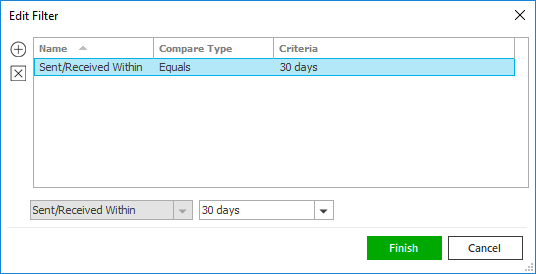
Note: Your filter defaults are unique to your Applied Epic user code and will not affect other users’ saved defaults.
 in the far left column. To show or hide the messages in all conversations
in the list, click the
in the far left column. To show or hide the messages in all conversations
in the list, click the  to the left of the list. The
to the left of the list. The