Add an Other Interest
- Access the
Accounts area.
- Select Other
Interest in the Locate Account
dropdown menu of the Account Locate
screen.
- Do one of the following:
- Click the Add
button
 next
to the list.
next
to the list.
- Click New
on the options bar and select Other
Interest.
- Click File
> New > Other Interest from the menubar.
- With focus on the list, press [Insert]
on your keyboard.
- Press [Ctrl]+N.
- The Add an Other Interest Account
screen displays. Select a Prefix,
enter a business Name,
and select a Suffix.
The Name field is required. For information on capitalization
settings that may be applied to proper names automatically, click
here.
- Indicate the type
of other interest. Check all that apply:
- Additional Interest
- Bill to
- Certificate Holder
- Click
Create Account
Name/Code to automatically generate an account name and code.
- Click in the large field in the
Address/Phone Number
section. Enter the Street,
City,
State,
Zip Code,
and County
in the highlighted fields that display.
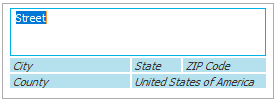
- The Country defaults to
United States of America.
- Optionally enter a Description
for the address, or select a new Description
from the dropdown menu.
Note: Typing
a description might not be an option, depending on how your organization
has set up address descriptions. See Contact
Description Configuration for more information.
- In the
Phone Numbers/Website section,
tab to or click in the Number
field and enter the information.
For international phone numbers, tab to or click in the Number field and click on Country. Select the correct country in the dropdown menu.
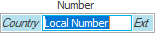
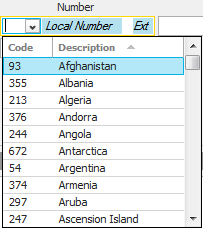
Enter the remainder of the phone number in
the field.
Note: See Telephone Country
Codes Configuration for instructions on adding, editing, or removing
a country code.
- If applicable,
click in or tab to the Ext
field and enter the extension.
- Optionally enter a Description
of the phone number (e.g. Home
or Cell).
- Repeat
steps 10 - 12 to enter a Fax
number.
- Enter the address of the other interest's Website.
Note: To
view the other interest's website from this screen, click the Internet button
 to the right of the Website
field. The specified web page displays in your browser.
to the right of the Website
field. The specified web page displays in your browser.
- Enter
details for the Primary
Contact. This creates an Individual contact. If you do not
enter these details, the system creates a Business contact using the
Account information above.
- You can assign Structure information to the account. Click
the Selected
radio button and choose the Agency,
Branch,
Department,
and Profit
Center
to which this account belongs. Only users with access to that structure
can see the account.
- Optionally
add Comments.
- You can click Finish
or press [Enter]
to end the workflow at this point. However, it is advisable to click
Detail and add the rest of
the other interest information at this time.
Click Detail
to fill in more information. Continue to step 20.
If you click Finish or Detail, the system checks to ensure
that a similar account does not already exist in the system. If this
check finds a similar or duplicate account, it warns you. See Duplicate
Accounts Search for more information.
Click Cancel
or press [Esc]
to exit the workflow without saving the information. You are prompted,
"Do you wish to discard changes?" Click Yes.
- The Other Interest Detail
screen displays. The Account
section displays the Account name
and Lookup code. For information
on capitalization settings that may be applied to proper names automatically,
click here.
The Do
not purge checkbox indicates whether attachments for this account
are exempt from the Attachment Purge utility. When this box is selected,
the account’s attachments are excluded from the purge even if they
meet the purge criteria.
The screen contains the following tabs:
- When you have made the desired changes, do one of the following:
- Click Save on
the options bar.
- Click File
> Save on the menubar.

 next
to the list.
next
to the list.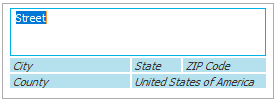
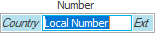
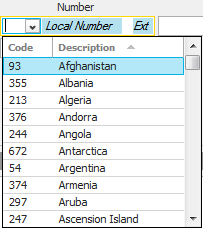
 to the right of the
to the right of the  to the left of the
list.
to the left of the
list. to the right of the
list or press
to the right of the
list or press 
 button or press
button or press
 .
.