To learn more about this capability, click the Launch video button.
- Access
the Accounts area.
To access Accounts from the Home screen, do one of the following:
- Click Accounts on the navigation panel.
- Click Areas > Accounts on the menubar.
- Click the down arrow next to Home on the options bar and select Accounts.
- Click the Locate button on the options bar.
To access Accounts from another area of the program, do one of the following:
- Click Home > Accounts on the menubar.
- Click the down arrow next to Home on the options bar and select Accounts.
- Click the Locate button on the options bar.
- Select Client in the Locate Account dropdown menu of the Account Locate screen.
- Do one of the following:
- Click the Add
button
 next to the list.
next to the list. - Click New on the options bar and select Client.
- Click File > New > Client on the menubar.
- With focus on the list, press [Insert] on your keyboard.
- Press [Ctrl]+N.
- Click the Add
button
- The Add a Client Account screen displays. Select Individual or Business for the account. The fields that display next depend on your selection.
- Select the checkbox for each Type of business that applies to this client account.
- In the Type dropdown menu, select Insured or Prospect.
- Enter basic account information for the client based on your
Individual
or Business
selection:
- Individual
The system performs a Duplicate Account Search based on several key fields your organization has configured (such as Account name, Account name plus ZIP/postal code, and Phone number). The system searches for duplicate accounts as soon as you navigate away from any of the configured fields. If possible duplicates exist, the top four likeliest matches display in a pop-up window. You can click the Use this Client button to select an existing account, click the View All Duplicates to see more than just the top four possibilities, or click the Dismiss button to close the Possible Duplicates pop-up window. See Duplicate Accounts Search for more information.
- In the Account Information frame, do the following:
- Select Prospect or Insured as the Client Type.
- Optionally select an Account Source from the dropdown. Account sources allow you to track where your organization's new business is coming from. Your organization can setup the account sources available for selection in Account Source Configuration.
- Select the client's Agency and Branch association from the dropdowns.
- In the Contact Information frame, do the following:
- In the Primary
Contact frame, enter the client's
Prefix;
First
Name, Middle
Name, and Last
Name; Suffix and
Date
of Birth. The Last
Name field is required. For more
information on capitalization settings that may
be applied to proper names automatically, click
here.
Note: If you have enabled the Default Formal option for the Contact Add Workflow in Field Default Configuration and entered both a Prefix and a Last name, the Formal value populates automatically based on those entries (e.g. Ms. Smith). The Formal value also updates automatically when you make changes to the Prefix or Last name. However, manually editing the Formal field entry so that it no longer matches the values in those fields disables automatic updates. - Enter an Informal Name and/or Formal Name if needed.
- In the Additional Contact frame, you can enter information for one additional contact on the account. Once you have finished adding the client, you can add additional contacts to the account as needed.
- In the Address frame, enter the client's Street Address, Street Address - Line 2, City, Province, Postal Code, and Country.
- Optionally enter a Description
for the address or select an option from the dropdown
menu.
Note: Typing a description might not be an option, depending on how your agency has set up address descriptions. See Contact Description Configuration for more information. - Enter a Site
ID if applicable.
Note: Site IDs allow you to enter specific address location numbers for clients' properties. This user-defined number is available throughout the system for servicing, billing, and reporting purposes. - In the Phone frame, add up to five phone numbers for the client account.
- Use the Type dropdown to select Business, Fax, Mobile, Other, or Residence for each phone number. You may add multiple numbers with the same type if necessary.
- Enter the Number. If it is an international phone number, click the dropdown to select the country and its prefix.
- If necessary, enter the extension in the Ext field.
- Enter a Description for the phone number (e.g., Home or Office).
- In the Permission field, select Did Not Obtain, Obtained, or Please Do Not Call from the dropdown to indicate whether you have permission to call the client at this number.
- If you have obtained the client's
permission to send them marketing-related
bulk SMS messages at this number, select the
SMS checkbox.
To complete this action, you must also update
Contact
Detail. Only one SMS-enabled number is
allowed per contact.
You are prompted, "Would you like to enable Conversational SMS for this number?" Click Yes if the client wants to engage in individual text conversations with users at your agency. The Conversational checkbox displays selected in the Primary Contact SMS Opt-In frame. This selection applies to text conversations unique to this client, not to templated bulk SMS messages.
Important! You CANNOT text clients without their consent. Familiarize yourself with Canadian laws on text communications before you begin using integrated texting (SMS) in Applied Epic. - Repeat these steps to add additional phone numbers if necessary.
- In the Email frame, enter the Primary Email address for the account and the Primary Email Description.
- Select the client's Contact Preferences. You must select options from the Contact Via, Billing, and Servicing dropdowns to indicate how the client would like to receive different types of communications from your organization.
- The Marketing
Preferences options depend on whether
the Do
Not Market checkbox is selected.
If it is, no other options display. Otherwise,
select the Preferred
Marketing Method from the dropdown
and select all communication methods by which
the client has opted in to receive marketing communications
from your organization by choosing the Phone,
Email,
Fax,
or Mail
checkboxes.
Select the 3rd Party checkbox only if you have requested and received the client's consent to supply their personal information to third parties for marketing purposes. - The Agency Information frame allows you to do the following:
- Optionally apply Agency Defined Categories
to the account. Select categories from the dropdown
or begin typing the name of a category to display
a list of suggestions. You can sort the options
that display in the dropdown by clicking a column
heading. Click the column heading again
to reverse the sort order.
The categories available depend on the options your organization has set up in Agency Defined Categories Configuration. - Optionally add relationships to help you keep track of accounts that are related to one another, such as a main account and a subaccount. For information on making changes to the available relationships in the system, see Define Relationships.
- Begin typing the name of the related Account, then select the account from the search results in the dropdown.
- Select the Relationship Type.
- Select the Role.
- To add an additional relationship, click the Add Relationship button and repeat the previous steps.
- If you have added multiple relationships,
you can remove any you do not want by clicking
the Remove
button
 beside them.
beside them.
Note: You cannot delete the last remaining row using the Remove button, but you can delete the Account, Relationship Type, and Role entries to remove it if necessary. - Enter Comments to provide additional information about the client if necessary.
- Click Save
Account to add the account and view its
account detail.
Click Cancel or press [Esc] to exit the workflow without adding the account. You are prompted, "Do you wish to discard these changes?" Click Yes.
- Business
The system performs a Duplicate Account Search based on several key fields your organization has configured (such as Account name, Account name plus ZIP/postal code, and Phone number). The system searches for duplicate accounts as soon as you navigate away from any of the configured fields. If possible duplicates exist, the top four likeliest matches display in a pop-up window. You can click the Use this Client button to select an existing account, click the View All Duplicates to see more than just the top four possibilities, or click the Dismiss button to close the Possible Duplicates pop-up window. See Duplicate Accounts Search for more information.
- In the Account Information frame, do the following:
- Enter the Account Name.
- Select Prospect or Insured as the Client Type.
- Optionally select an Account Source from the dropdown. Account sources allow you to track where your organization's new business is coming from. Your organization can setup the account sources available for selection in Account Source Configuration.
- Select the client's Agency and Branch association.
- In the Identification Numbers frame, select the client's NAICS and SIC numbers from the dropdowns or begin typing in the fields to display a list of suggestions. You can sort the options that display in the dropdowns by clicking a column heading. Click the column heading again to reverse the sort order.
- In the Business Contact Information frame, do the following:
- In the Address frame, enter the client's Street Address, Street Address - Line 2, City, Province, Postal Code, and Country.
- Optionally enter a Description for
the address or select an option from the dropdown
menu.
Note: Typing a description might not be an option, depending on how your agency has set up address descriptions. See Contact Description Configuration for more information. - Enter a Site
ID if applicable.
Note: Site IDs allow you to enter specific address location numbers for clients' properties. This user-defined number is available throughout the system for servicing, billing, and reporting purposes. - In the Business Phone frame, add up to five phone numbers for the client account.
- Use the Type dropdown to select Business, Fax, Mobile, Other, or Residence for each phone number. You may add multiple numbers with the same type if necessary.
- Enter the Number. If it is an international phone number, click the dropdown to select the country and its prefix.
- If necessary, enter the extension in the Ext field.
- Enter a Description for the phone number (e.g., Home or Office).
- In the Permission field, select Did Not Obtain, Obtained, or Please Do Not Call from the dropdown to indicate whether you have permission to call the client at this number.
- If you have obtained the client's
permission to send them marketing-related
bulk SMS messages at this number, select the
SMS checkbox.
To complete this action, you must also update
Contact
Detail. Only one SMS-enabled number is
allowed per contact.
You are prompted, "Would you like to enable Conversational SMS for this number?" Click Yes if the client wants to engage in individual text conversations with users at your agency. The Conversational checkbox displays selected in the Business SMS Opt-In frame. This selection applies to text conversations unique to this client, not to templated bulk SMS messages.
Important! You CANNOT text clients without their consent. Familiarize yourself with Canadian laws on text communications before you begin using integrated texting (SMS) in Applied Epic. - In the Email/Website frame, enter the Account Email address and the Account Email Description. You can also enter the client's Website and Website Description if necessary.
- In the Primary Contact Information frame, do the following:
- In the Primary
Contact frame, enter the client's
Prefix;
First
Name, Middle
Name, and Last
Name; Suffix and
Date
of Birth. The Last
Name field is required. For more
information on capitalization settings that may
be applied to proper names automatically, click
here.
Note: If you have enabled the Default Formal option for the Contact Add Workflow in Field Default Configuration and entered both a Prefix and a Last name, the Formal value populates automatically based on those entries (e.g. Ms. Smith). The Formal value also updates automatically when you make changes to the Prefix or Last name. However, manually editing the Formal field entry so that it no longer matches the values in those fields disables automatic updates. - Select the primary contact's Contact Preferences. You must select options from the Contact Via, Billing, and Servicing dropdowns to indicate how the client would like to receive different types of communications from your organization.
- In the Primary Contact Phone frame, add up to five phone numbers for the primary contact.
- Use the Type dropdown to select Business, Fax, Mobile, Other, or Residence for each phone number. You may add multiple numbers with the same type if needed.
- Enter the Number. If it is an international phone number, click the dropdown to select the country and its prefix.
- If necessary, enter the extension in the Ext field.
- Enter a Description for the phone number (e.g., Home or Office).
- In the Permission field, select Did Not Obtain, Obtained, or Please Do Not Call from the dropdown to indicate whether you have permission to call the client at this number.
- If you have obtained the client's
permission to send them marketing-related
bulk SMS messages at this number, select the
SMS checkbox.
To complete this action, you must also update
Contact
Detail. Only one SMS-enabled number is
allowed per contact.
You are prompted, "Would you like to enable Conversational SMS for this number?" Click Yes if the client wants to engage in individual text conversations with users at your agency. The Conversational checkbox displays selected in the Business SMS Opt-In frame. This selection applies to text conversations unique to this client, not to templated bulk SMS messages.
Important! You CANNOT text clients without their consent. Familiarize yourself with Canadian laws on text communications before you begin using integrated texting (SMS) in Applied Epic. - Repeat these steps to add additional phone numbers if necessary.
- In the Primary Contact Email frame, enter the Primary Email address for the account and the Primary Email Description.
- Select the client's Contact Preferences. You must select options from the Contact Via, Billing, and Servicing dropdowns to indicate how the client would like to receive different types of communications from your organization.
- The Marketing
Preferences options depend on whether
the Do
Not Market checkbox is selected.
If it is, no other options display. Otherwise,
select the Preferred
Marketing Method from the dropdown
and select all communication methods by which
the client has opted in to receive marketing communications
from your organization by choosing the Phone,
Email,
Fax,
or Mail
checkboxes.
Select the 3rd Party checkbox only if you have requested and received the client's consent to supply their personal information to third parties for marketing purposes. - The Agency Information frame allows you to do the following:
- Optionally apply Agency Defined Categories
to the account. Select categories from the dropdown
or begin typing the name of a category to display
a list of suggestions. You can sort the options
that display in the dropdown list by clicking
a column
heading. Click the column heading again
to reverse the sort order.
The categories available depend on the options your organization has set up in Agency Defined Categories Configuration. - Optionally add relationships to help you keep track of accounts that are related to one another, such as a main account and a subaccount. For information on making changes to the available relationships in the system, see Define Relationships.
- Begin typing the name of the related Account, then select the account from the search results in the dropdown.
- Select the Relationship Type.
- Select the Role.
- To add an additional relationship, click the Add Relationship button and repeat the previous steps.
- If you have added multiple relationships,
you can remove any you do not want by clicking
the Remove
button
 beside them.
beside them.
Note: You cannot delete the last remaining row using the Remove button, but you can delete the Account, Relationship Type, and Role entries to remove it if necessary. - Enter Comments to provide additional information about the client if necessary.
- Click Save
Account to add the account and view its
account detail.
Click Cancel or press [Esc] to exit the workflow without adding the account. You are prompted, "Do you wish to discard these changes?" Click Yes.
- Individual
- The Client Detail
screen displays. The Account
section indicates the Type of
account (Insured
or Prospect) and the
account Balance.
From the Account section, you can do the following: Revise the Account name, Lookup code, and Account source if necessary.
Ensure that the checkbox is selected for each Type of business that applies to this client account.
Select the Do not Purge checkbox. This checkbox indicates whether attachments for this account are exempt from the Attachment Purge utility. When this box is checked, the account’s attachments are excluded from the purge even if they meet the purge criteria.
- The screen contains these tabs:
- Account
The Account tab contains the following sections:
- Address
- To change the address, click in the large field in the Address/Phone Number section. Enter the Street, City, State/Province, and County (if applicable) in the highlighted fields that display.
- Enter the ZIP/Postal
code, or click the lookup
button
 to look
up the code.
to look
up the code.
- Make a selection from the
Search
where dropdown to indicate
your preferred search method.
- If you selected ZIP Code/Postal Code or City:
- From the second dropdown, select Begins with or Contains.
- Enter at least one character of the desired postal code or city and click Locate or press [Enter]. If more than 500 results are found, you must enter more than character.
- If you selected State Code or Province Code, the second dropdown defaults to Equals and cannot be changed. Enter the two-character abbreviation for the state/province and click Find or press [Enter].
- Click to highlight the appropriate postal code in the list and click OK or press [Enter].
- Make a selection from the
Search
where dropdown to indicate
your preferred search method.
- Optionally enter a Description for the address, or select a new Description from the dropdown menu.
Note: Typing a description might not be an option, depending on how your organization has set up address descriptions. See Contact Description Configuration for more information.
- Enter a Site
ID if applicable.
Note: Site IDs allow you to enter specific address location numbers for clients' properties. This user-defined number is available throughout the system for servicing, billing, and reporting purposes.
- Structure
- Click the Add
button
 to add a
new structure. The Structure
window displays.
to add a
new structure. The Structure
window displays. - Select the Agency and Branch.
- If you have more than one structure to
add, click Add
to add the structure and keep the Structure
window open.
Click Finish to add the structure and close the window.
Click Cancel to close the Structure window without adding the new structure. - To remove a structure from the list, highlight
it and click the Delete
 button or press [Delete] on your
keyboard. You are prompted, "Do you wish
to delete this record?" Click Yes.
button or press [Delete] on your
keyboard. You are prompted, "Do you wish
to delete this record?" Click Yes.
- Click the Add
button
- Phone
Number
- Enter the Number, Ext, and Description for the client's phone number (e.g., Home or Cell).
- Make a selection in the Permission dropdown menu to indicate whether you have permission to call the client at this number:
- Did Not Obtain Permission
- Obtained Permission
- Please Do Not Call
- Repeat steps a and b for the Fax number (Business clients only)
- Enter the address of the company's Website (Business clients only)
- Comments
Add comments in this section.
- Relationships
The relationship feature allows you to keep track of accounts that are related to one another, such as a main account and subaccount. For information on making changes to the available relationships in the system, see Define Relationships.
You can do the following in this section:
- Add
a Relationship to the Account
- Do one of the following:
- Click the Add
button
 .
. - With focus on the list, press [Insert] on your keyboard.
- Click the Add
button
- On the Add
Relationship screen, begin
by identifying the account to which
the selected account is related. Make
a selection in the first dropdown
menu of the search bar:
- Lookup Code
- Account Name
- Account Type
- Make a selection in the second
dropdown menu:
- Equals: Enter the entire lookup code, account name, or account type in the field provided.
- Contains: Enter at least one letter of the lookup code, account name, or account type in the field provided.
- Click Find or press [Enter] to bring up a list of matching accounts.
- Click on the appropriate account in the list and click the down arrow button to move the account to the Selected list. To choose all accounts in the list, click the double down arrow button.
Note: Press the [Ctrl] or [Shift] key as you click on accounts in the list to choose more than one. To remove an account from the Selected list, click on the account and then click the Delete button to the left of the Selected list.
- Choose the relationship Type.
- Choose the Role of the account that you are editing.
- Click Finish to add the new relationship.
Click Add to add the new relationship and begin adding another.
Click Cancel to close the window without saving any changes.
- Do one of the following:
- Edit
a Relationship associated with the account
- Click on the relationship.
- Click the Edit
button
 .
.
Note: If you double click a related account in this list, the detail screen for the related account displays.
- Choose the relationship Type.
- Choose the Role of the account that you are editing.
- Click Finish to amend the relationship.
Click Cancel to close the window without saving changes.
- Remove
a Relationship from the account
- Click on the relationship.
- Click the Delete
button
 .
.
Note: If you double click a related account in this list, the detail screen for the related account displays.
- You are prompted, "Do you wish to delete this record?" Click Yes.
- Print
a list of Relationships Associated with the
account
- To print the list of relationships
associated with the account, click
the Print
button
 to the left
of the list. The Print
window displays.
to the left
of the list. The Print
window displays. - Print this list as you would any other document.
- To print the list of relationships
associated with the account, click
the Print
button
- Add
a Relationship to the Account
- Agency
Defined Categories
Use this section to apply agency-defined categories to an account. For instructions on adding new agency defined categories to the system, see Agency Defined Categories Configuration.
Use the search bar to display agency-defined categories that meet specific criteria. Apply a single filter (using the search fields) or multiple filters (using the Edit Filter button
 ) to
narrow the list of agency-defined categories.
) to
narrow the list of agency-defined categories.Selecting multiple criteria performs an "and" search (for example, agency-defined categories that contain a specific Category and a specific Option). Making multiple selections for the same criterion performs an "or" search for that criterion (for example, agency-defined categories with either of two Categories). You can make up to three selections for the Category criterion and up to nine selections for the Option criterion.
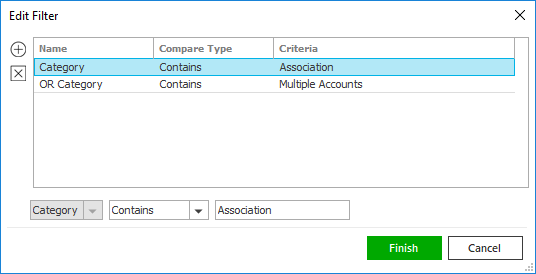
Click the Edit Filter button
 .
.The Edit Filter pop-up window displays. Click the Add button
 to add
filters.
to add
filters.Select and/or enter search criteria using the dropdown menus and fields. Click the Add button again to apply additional filters. Enter additional search criteria.
Click the Delete button to remove a filter from the list.Click Finish when you have applied all of your desired filters.
Hover over the Search where text to see the filter that is currently applied to the list.
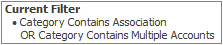
To clear the currently applied filter (for the current session only) and start over, click the Clear Filter link label. The search bar displays in blue when filters are applied and in gray when filters are cleared.
Make a selection in the first dropdown menu.
Enter at least one character of the search criterion (e.g., part of the category) in the field to the right.
Click Find to apply the filter. Hover over the Search where text to see the filter that is currently applied to the list.
To clear the currently applied filter (for the current session only) and start over, click the Clear Filter link label. The search bar displays in blue when filters are applied and in gray when filters are cleared.
To save your currently applied filters as a default for the selected client account or all client accounts, create Filter Defaults. Changing the view filter selection (Client, All, or Line) clears any filter defaults applied to the list.
Your filter defaults are unique to your user code and do not affect other users’ saved defaults.Click the Filter Defaults link label.
Select the Use as default checkbox to save your selected filters as the default for all client accounts that do not already have a filter default saved.
To replace existing filter defaults for all client accounts (including those that already have other filter defaults saved), select the Override existing filters for clients checkbox.Click OK to apply the filter default.
To clear a filter default, click the Clear Filter link label, click the Filter Defaults link label, select the appropriate checkboxes in the Filter Defaults window, and click OK.
- To apply a new category to this account, do one of the following in the Agency Defined Categories section:
- Click the Add
button
 .
. - With focus on the Agency Defined Categories list, press [Insert] on your keyboard.
- The Agency Defined Category window displays.
- Filter
the list of categories if necessary.
Use the search bar to display agency-defined categories that meet specific criteria. Apply a single filter (using the search fields) or multiple filters (using the Edit Filter button
 )
to narrow the list of agency-defined categories.
)
to narrow the list of agency-defined categories.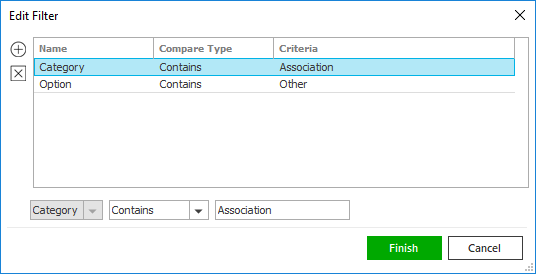
Click the Edit Filter button
 .
.The Edit Filter pop-up window displays. Click the Add button
 to
add filters.
to
add filters.Select and/or enter search criteria using the dropdown menus and fields. Click the Add button again to apply additional filters. Enter additional search criteria.
Click the Delete button to remove a filter from the list.Click Finish when you have applied all of your desired filters.
Hover over the Search where text to see the filter that is currently applied to the list.
To clear the currently applied filter (for the current session only) and start over, click the Clear Filter link label. The search bar displays in blue when filters are applied and in gray when filters are cleared.

Make a selection in the first dropdown menu.
Enter at least one character of the search criterion (e.g., part of the category) in the field to the right.
Click Find to apply the filter. Hover over the Search where text to see the filter that is currently applied to the list.
To clear the currently applied filter (for the current session only) and start over, click the Clear Filter link label. The search bar displays in blue when filters are applied and in gray when filters are cleared.
- Select the checkbox beside each category you wish to apply to this account, or select the Select all checkbox.
- Click Finish
to add the category and close the Agency Defined
Category window.
To remove a category from the list, highlight it and click the Delete button or press [Delete]
on your keyboard. You are prompted, "Do
you wish to delete this record?" Click
Yes.
button or press [Delete]
on your keyboard. You are prompted, "Do
you wish to delete this record?" Click
Yes.
- Address
- Servicing
- Choose the appropriate entities in the dropdown menus in the Servicing Contacts section.
- Optionally add a Description in the field to the right of each selection.
- Billing
The Billing tab contains the following sections:
- Associated
Accounts
This section gives you quick access to broker detail for accounts that are associated with this one, if applicable.
Select the Broker for the related account in the dropdown list provided. The Bill broker net checkbox defaults based on the setting in the broker's account detail, but you may override it.
Use the Broker Details link label on the right to view broker detail for this account.
- Billing
The billing section allows you to select a statement format and invoice setup for the account. It also enables you to specify whether or not service charges should be applied to overdue balances for this account.
- Optionally
make a selection in the Invoice
page break
dropdown to indicate where you would like
the page breaks to occur when the company's
invoices print:
- Client: Create one invoice for the account.
- Item: Create a separate invoice for each item.
- Policy:
Create a separate invoice for each policy.
Note: All contact information must be the same in order for the invoice page break to be applied.
- To set a specific invoice layout as the default layout for this account, choose an Invoice layout from the dropdown menu. For instructions on adding an invoice layout, see Invoice Layout Configuration.
- Select the Apply late charges on overdue balances checkbox if the account should be subject to fees for late payments.
- Indicate
where you would like the Statement page break
to occur:
- Account
- Contact
Note: If the Page Break is set to Contact, the contact information must be the same in order to apply the page break. Contact information includes street address, city, state, and zip/postal code, and address description. If the preferred distribution method is Email or Fax, the contact information also include an email address or fax number.
If the statement page break is by Contact, the entire address, including address description, is used to group items for statements. This means that if all but one of the address/contact information fields are identical, the items will be on separate statements.
If the Page Break is set to Account, the contact information is not used.- If
you want to set a specific statement layout
as the default layout for this account, make
a selection in the Statement
layout
dropdown. For instructions on adding a statement
layout, see Statement
Layout Configuration.
Note: If Statement Layout is set to No Statement, the system will not generate a statement for the account. If a statement is needed when the account is set up this way, the billing associate can generate the statement at the Transaction level.
- Optionally
make a selection in the Invoice
page break
dropdown to indicate where you would like
the page breaks to occur when the company's
invoices print:
- Split
Receivable Templates
If transactions billed to this client will often have receivables split among multiple related accounts or multiple contacts, you can enter split receivable templates in this area. When selected during the Add a Transaction workflow, the templates will automatically allocate the transaction total accordingly.
You can do the following in this section:
- Add
a Split Receivable Template
- Do
one of the following:
- Click the Add
button
 to the
left of the list.
to the
left of the list. - With focus on the list, press [Insert].
- With focus on the list, press [Ctrl] + [N].
- Click the Add
button
- Enter a Description for the template.
- Determine whether the template will be split by Account or by Contact. When you split by account, you can select only those accounts that have a relationship defined with the current account (see instructions in the Relationships section above). When you split by contact, you can select contacts only for the current account.
- Determine whether the splits will be calculated based on the Percent or Amount entered for each account/contact. If you select Amount, you must enter a Total amount. The system calculates the Split Percent for each account/contact by dividing the Split Amount by the Total amount.
- To
add a split, do the following:
- Click
the Add
button
 .
. - The Generate Invoice checkbox defaults checked. Uncheck it if an invoice should not print for the transaction generated by this split.
- If
Generate
invoice is selected, make
an Invoice
grouping selection:
- Account Page Break: The transaction is placed on an invoice according to the Invoice page break selected in the account detail.
- New invoice: The transaction is placed on its own invoice regardless of the grouping selected in account detail.
- If you are splitting by account, select an Account from the dropdown.
- The
primary contact for the account
defaults. To locate an alternate
billing contact, click the lookup
button next to the Contact
field. The contact’s address,
email, and/or fax information
defaults.
Note: Any changes made to this contact information in the Contacts area will automatically update any split receivable templates on which the contact is used. - Enter a Loan # if applicable.
- Select a Delivery method for the invoice.
- Optionally enter an Invoice Message. You can click the Select Message link label in the upper right corner of the screen to choose a predefined message from your Message Gallery.
- Enter a Percent or Amount in the Split Value frame. This percentage or amount is deducted from the Parent percent or Parent amount, which represents the percentage/amount to be billed to the parent receivable when this template is used. The Parent percent and Parent amount display as placeholders only; they cannot be modified directly.
- Click
the Add
button
- Repeat step e until you have added all splits. You can allocate up to 100% (if using percentages) or up to the Total amount (if using amounts).
- When you have finished entering split information, click the X in the navigation panel to close the template.
- Do
one of the following:
- Copy
a Split Receivable Template
- Select the template.
- Click Actions > Copy Split Receivable Template on the menubar or options bar.
- You are prompted, “Do you wish to copy the selected split receivable template?” Click Yes.
A copy of the template is added to the list, with the default description Copy of [template description]. To make changes to the copy, see the Edit a Split Receivable Template instructions below.
- Edit
a Split Receivable Template
- Select the template.
- Do one of the following:
- Click the Edit
button
 to the
left of the list.
to the
left of the list. - Double click the template.
- Press [Enter].
- Press [Ctrl] + [O].
- Click the Edit
button
- Make any necessary modifications
to the Description,
Split by, Split value, and
Total
amount (if applicable) fields.
Note: Changing the Split by selection clears all existing splits. Changing the Split value from Amount to Percent clears the Split Amount and Total amount values but retains the Split Percent values. If you change the Split value from Percent to Amount, you are prompted to enter a Total amount. The Split Amount values are then calculated based on the Split Percent entries. - To add a new split, click the Add
button
 and fill
in the detail fields below the list.
See the Add
a Split Receivable Template
instructions above for more information.
and fill
in the detail fields below the list.
See the Add
a Split Receivable Template
instructions above for more information.
To modify an existing split, select the split and make any necessary changes to the fields below it.
To remove a split from the list, select the split and click the Delete button or press
[Delete]
on your keyboard. You are prompted,
“Do you wish to delete this record?”
Click Yes.
or press
[Delete]
on your keyboard. You are prompted,
“Do you wish to delete this record?”
Click Yes. - When you have finished modifying the template, click the X in the navigation panel to close the template. Your changes are saved automatically.
- Delete
a Split Receivable Template
You cannot delete a split receivable template that has been used on a transaction. If the template should no longer be available for use, you can inactivate it (see the instructions under Inactivate/Reactivate a Split Receivable Template).
- Select the template.
- Do one of the following:
- Click the Delete
button
 to the
left of the list.
to the
left of the list. - Press [Delete] on your keyboard.
- Press [Ctrl] + [D].
- Click the Delete
button
- You are prompted, “Do you wish to delete this record?” Click Yes.
- Inactivate/Reactivate
a Split Receivable Template
Inactive split receivable templates cannot be selected when you are adding a transaction. They also do not display by default in client detail. To view inactive templates, click the Include Inactive link label. Click Exclude Inactive to remove them from the list.
To inactivate a split receivable template, do the following:
- Select the desired template.
- Click Actions > Inactivate/Reactivate Split Receivable Template on the menubar or options bar.
- You are prompted, “Do you wish to inactivate the selected split receivable template?” or “Do you wish to reactivate this entry?” Click Yes.
- Print
a List of Split Receivable Templates
- Do one of the following:
- Click the Print
button
 to the
left of the list.
to the
left of the list. - With focus on the list, press [Ctrl] + [P].
- Click the Print
button
- The Print window displays. Print this as you would any other document.
- Do one of the following:
- Add
a Split Receivable Template
- Associated
Accounts
- Confidential
Client Access
See Confidential Client Access Configuration for instructions on creating confidential client access groups.
- If only specific employees or groups should have
access to this client, click the Selected
radio button. To allow all employees to access the
client, leave the All
radio button selected.
Note: Anyone assigned a role for this account on the Servicing tab will have access, regardless of your selections here. - To grant access to this account to an employee
or group, do one of the following:
- Click the Add
button
 .
. - With focus on the Confidential Client Access tab, press [Insert] on your keyboard.
- Click the Add
button
- The Add Confidential Client Access pop-up window displays. Select the Confidential Client Access Group or Employee radio button.
- Narrow
the list that displays if necessary.
Use the search bar above the list to specify the groups or employees that you want to see.

The choices in the first dropdown menu vary, depending on the radio button selected:
- Name
- Lookup Code
- Department
- Job Title
The following choices are available in the second dropdown menu:
- Equals: Enter the search criterion (e.g., the full job title or name) in the field to the right, or select the correct date from the dropdown calendar (if applicable). Click Find.
- Contains: Enter at least one character of the search criterion (e.g., part of the job title or name) in the field to the right. Click Find.
To see the filter that is currently applied to the list, hover over the Search where text.
You can apply multiple filters if necessary.
- To apply multiple filters to the list, do one of the following:
- Click the Edit
Filter button
 .
. - Press [Ctrl] + E.
- The
Edit
Filter pop-up window displays.
Note: You can also use the Edit Filter button, rather than the search bar, to apply a single filter to the list if you prefer.

- Select and/or enter your desired search criteria using the dropdown menus and fields, and then click the Add button. The Name, Compare Type, and Criteria for your filter display in the list. Click one of these column headings to sort the list by that column. To reverse the sort order, click the column heading again.
- To apply additional filters, enter additional search criteria and continue clicking Add. To remove a filter from the list, select it and click the Delete button.
- Click Finish
when you have applied all of your
desired filters.
To exit the dialog without applying any filters, click Cancel.
- Click to highlight the desired employee or group.
- Click Add
to add the selection and choose another.
Click Finish if you are done making selections.
Click Cancel to close the window without saving your changes. - To remove an entity from the Confidential
Client Access list, click the entity and then click
the Delete
button
 or press [Delete] on your keyboard.
or press [Delete] on your keyboard.
The Account Servicing Roles client access group cannot be removed, as this group ensures that any employees assigned to servicing roles on the client's account can access it.
- If only specific employees or groups should have
access to this client, click the Selected
radio button. To allow all employees to access the
client, leave the All
radio button selected.
- History
- The Account Retention frame shows the date the account was added. This date cannot be revised.
- The Data Conversion frame pertains to accounts that have been transferred from another system. If this account falls into that category, enter the Date converted or click the down arrow to select a date from the dropdown calendar.
- Enter the Prior Account ID.
- Employee
Benefits
If you provide benefits to your staff, the Employee Benefits tab provides you a cohesive view of employee benefits information and enables you to provide more efficient service to Benefits clients.
Account-level employee Benefits information only defaults on new benefits policies. When you renew an existing policy, the information from the expiring policy populates instead.
Applied recommends updating this information at the account level the next time a client’s policies are up for renewal, so you can perform the updates in a controlled manner, rather than all at once.
The Employee Benefits tab contains the following sections:
- Background
Information
All of the information entered here will default into the corresponding fields of the Policy Information section on new benefits policies.
For each of the following statistics, enter the number the employer reported and the date on which they reported it:
- Number of employees
- Full time equivalent
- Number eligible
- Number of retirees
The other fields in the Background Information section are specific to the United States only.
- Employee
Class
Entering employee class information at the account level enables you to create new benefit policies more efficiently. Once you enter the information at the account level, it automatically defaults into the detail for new benefits policies.
You may only be able to enter information via lookup fields on the Employee Class pop-up window if your administrator has set them to be read-only.
You can do the following in this section:
- Add
an Employee Class
Adding an account-level employee class does not add it to an existing policy in the Associated Employee Class list. If necessary, you must add it manually from the Policy Information section in Policy Detail.
- Do one of the following:
- Click the Add
button
 beside
the list.
beside
the list. - With focus on the list, press [Insert].
- With focus on the list, press [Ctrl] + [N].
- Enter the Employee
class, or click the lookup
button
 , and
select one from the Employee
Class list. Click Finish.
, and
select one from the Employee
Class list. Click Finish. - Enter the Status,
or click the lookup
button
 , and select
one from the Employee
Status list. Click Finish.
, and select
one from the Employee
Status list. Click Finish. - Enter the Payroll
cycle, or click the lookup
button
 , and select
one from the Payroll
Cycle list. Click Finish.
, and select
one from the Payroll
Cycle list. Click Finish. - Enter the amount of Time worked, and select the duration from the per dropdown menu.
- Enter the Total count number; then enter the as of date, or select it from the calendar dropdown menu.
- Enter the Eligibility,
or click the lookup
button
 , and select
it from the Eligibility
list. Click Finish.
, and select
it from the Eligibility
list. Click Finish. - Enter the Coverage
start, or click the lookup
button
 , and select
it from the Beginning
list. Click Finish.
, and select
it from the Beginning
list. Click Finish. - Enter the Waiting
period, or click the lookup
button
 , and select
it from the Waiting
period list. Click Finish.
, and select
it from the Waiting
period list. Click Finish. - Enter the Coverage
end, or click the lookup button
 , and select
it from the Benefit
Termination list. Click Finish.
, and select
it from the Benefit
Termination list. Click Finish. - Click Finish to add the employee class.
- Repeat steps a through k to add additional employee classes.
- Edit
an Employee Class
Editing an account-level employee class does not update the existing employee class on a policy if it displays in the Associated Employee Class list. Instead, a new employee class is created with your changes. If necessary, to remove the existing employee class and/or add the revised employee class, go to the Policy Information section in Policy Detail, and make the changes to the Associated Employee Class list.
- Select an employee class in the list.
- Do one of the following:
- Click the Edit
button
 beside
the list.
beside
the list. - Double-click the employee class.
- Press [Enter].
- Press [Ctrl] + [O].
- Revise the Employee
class manually, or click the
lookup
button
 , and select
an employee
class from the Employee
Class list. Click Finish.
, and select
an employee
class from the Employee
Class list. Click Finish. - Revise the Status
manually, or click the lookup
button
 , and select
a status
from the Employee
Status list. Click Finish.
, and select
a status
from the Employee
Status list. Click Finish. - Revise the Payroll
cycle manually, or click the
lookup button
 ,
and select a payroll
cycle from the Payroll
Cycle list. Click Finish.
,
and select a payroll
cycle from the Payroll
Cycle list. Click Finish. - Revise the Time worked number; then and select a duration from the per dropdown menu.
- Revise the Total count number; then enter a date or select one from the calendar dropdown menu in the as of field.
- Revise the Eligibility
manually, or click the lookup
button
 , and select
an eligibility
from the Eligibility
list. Click Finish.
, and select
an eligibility
from the Eligibility
list. Click Finish. - Revise the Coverage
start manually, or click the
lookup
button
 , and select
a coverage
start from the Beginning
list. Click Finish.
, and select
a coverage
start from the Beginning
list. Click Finish. - Revise the Waiting
period manually, or click the
lookup button
 ,
and select a waiting
period from the Waiting
period list. Click Finish.
,
and select a waiting
period from the Waiting
period list. Click Finish. - Revise the Coverage
end manually, or click the
lookup
button
 , and select
a coverage
end from the Benefit
Termination list. Click Finish.
, and select
a coverage
end from the Benefit
Termination list. Click Finish. - Click Finish to update the employee class.
- Delete
an Employee Class
Deleting an account-level employee class does not remove it from an existing policy if the employee class displays in the Associated Employee Class list. To remove it, you must go to the Policy Information section in Policy Detail.
- Do one of the following:
- Click the Delete
button
 beside
the list.
beside
the list. - Press [Delete].
- Press [Ctrl] + [D].
- You are prompted, Do you wish to delete this record?. Click Yes.
- Print
a List of Employee Classes
- Do one of the following:
- Click the Print
button
 beside
the list.
beside
the list. - With focus on the list, press [Ctrl] + [P].
- The Print window displays. Print the list as you would any other document.
- Add
an Employee Class
- Background
Information
- Account
 to
the right of the field. A new email message opens
with the client’s email address in the
to
the right of the field. A new email message opens
with the client’s email address in the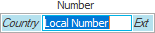
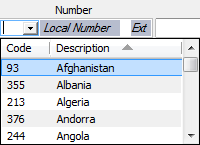
 to the right of the
to the right of the  to the right of the field. An
email message displays with the client's email address
in the
to the right of the field. An
email message displays with the client's email address
in the 