- Click
the Add
button
 next
to the list.
next
to the list. - Click New on the options bar and select Company.
- Click File > New > Company from the menubar.
- With focus on the list, press [Insert] on your keyboard.
- Press [Ctrl]+N.
The Add
Company Account screen displays. Any applicable field
defaults set for the Company
Add workflow populate. Setting field defaults streamlines the
workflow by lessening the amount of information you must enter each
time you add a new company.
In the Account section, select
the Billing company
checkbox if the company you are adding is a billing company. Select
the Issuing company
checkbox if the company you are adding is an issuing company.
Enter a Prefix, business Name, and Suffix. The Name field is outlined in red to indicate that it is required. For information on capitalization settings that may be applied to proper names automatically, click here.
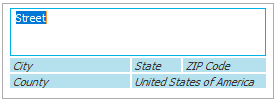
 to
to  to the right of the
to the right of the  .
. .
. .
. beside
the list.
beside
the list. beside
the list.
beside
the list. beside the list.
beside the list.
