Quote Results
On the Quote Results screen,
you can view and compare carrier rates, review quote details, add additional
quotes to the session, prepare agency-branded proposals, and finalize
a quote.
You may be prompted to select a username/password combination and/or
a code to use for the rate you are running if you have multiple credentials
or codes saved for the same carrier. If so, select a username/password
and/or a code
and click the Use
Login Info button.
To edit risk detail for the quote from the Quote
Results screen, click the button
that displays the quote’s line type beside the +
Quote button.
You can add additional quotes to the same session on the Quote
Results screen (for example, if the client wants a Homeowners as
well as a Personal Auto quote). All quotes in the session display on the
Quote Results screen, although
they will have separate results and will need to be accepted separately.
If you accept multiple quotes, the system will create them as separate
monoline policies, not as a package policy.
If you cannot complete the quote within a single session and want to
save it to accept later, click the View
All of Account’s Quotes link label. When you are ready to resume
the workflow, select the quote
in the client’s Quotes list (where it will
have a status of In Progress)
and click the View
Quote Results link label in the Carrier
Rates header.
Adding Quotes
You can add additional quotes to the same session if necessary. The
information that copies to the new quote depends on the option you use
to add it and the line of business you select.
To add additional quotes to the same session, do one of the following:
Quote Results List
The Quote Results screen displays
a list of carriers who provided a rate for your quote based on the risk
detail you entered on the Quoting Session
screen, and whose websites are selected in Quote
Setup. A Credit Check icon
displays beside any carrier that performed a credit check
when providing a rate.
If you did not configure an agent/producer code
for a carrier in Quotes
Setup, enter your
code and click Get
Rate in the Premium column
to get a rate for the quote from that carrier. To save this agent/producer
code to Quotes
Setup for future use with the carrier, click
Save.
If a carrier in the list requires information you did not enter in risk
detail to provide a rate, hover over the Required
Information Needed text in the
Premium column to display the required fields in a tooltip. Click
on the tooltip text
to return to the Quoting Session to
enter this information. Then refresh the
Quote Results to view the additional rates.
Click the Delete
button  beside any rate you want to remove from the
list, to give you a cleaner view of the rates you are considering for
the quote. Deleting a rate moves it to the bottom of the list and clears
the premium listed for it.
beside any rate you want to remove from the
list, to give you a cleaner view of the rates you are considering for
the quote. Deleting a rate moves it to the bottom of the list and clears
the premium listed for it.
You can do the following on the Quotes
Results list:
Once you have obtained all quotes and selected a rate, click the Proceed to Carrier
button  for that rate and follow your normal workflow
to bind the coverage on the carrier’s client portal. All quote information
is merged and available on the portal.
for that rate and follow your normal workflow
to bind the coverage on the carrier’s client portal. All quote information
is merged and available on the portal.
Quote Details
Quote Details display for your
current selection in the Quote Results
list.
If the carrier sent a carrier proposal with their rate, click the View Carrier Proposal
button to view it. This proposal does not attach to the client’s policy
or account automatically, but you can save the proposal as a PDF and attach
it manually if necessary. See
Add an Attachment for details.
The following tabs are available to view in Quote
Details:
- Coverages: Displays both
the coverages the client requested and the coverages the carrier used.
If the carrier’s coverage is greater or less than the coverage the
client requested, an up or down arrow displays beside it.
- Messages: Specific information
about the rate returned (for example, any surcharges or discounts
from the carrier)
- Changes: Changes that the
carrier made to the quote
- Defaults: Any values that
defaulted for the quote
- Payment Options: Payment
plans available to the client
- Agent Notes: Enter additional
details about the carrier rate here. These notes are saved with the
quote for future reference, but they do not copy to the resulting
policy if you accept the quote. You can also add notes in this area
after accepting the quote if necessary.
Once you have finished reviewing the quote and have finalized it on
the carrier’s client portal, click the Mark
as Sold button to proceed to the Accept
Quote window, where you will create the policy.
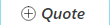 .
.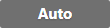 for the quote you want to copy
and select Copy
Quote from the dropdown menu.
for the quote you want to copy
and select Copy
Quote from the dropdown menu. beside any rate you want to remove from the
list, to give you a cleaner view of the rates you are considering for
the quote. Deleting a rate moves it to the bottom of the list and clears
the premium listed for it.
beside any rate you want to remove from the
list, to give you a cleaner view of the rates you are considering for
the quote. Deleting a rate moves it to the bottom of the list and clears
the premium listed for it.  beside it in the
beside it in the  on the proposal.
on the proposal. . You are prompted to save the file.
Confirm the location and file name and click
. You are prompted to save the file.
Confirm the location and file name and click  or
or
 to zoom.
to zoom. to view
the proposal full screen. Click
to view
the proposal full screen. Click  for that rate and follow your normal workflow
to bind the coverage on the carrier’s client portal. All quote information
is merged and available on the portal.
for that rate and follow your normal workflow
to bind the coverage on the carrier’s client portal. All quote information
is merged and available on the portal.