-

The following menubar options are available in the Binders area. The options vary a bit, depending on the entity chosen in the Locate Account dropdown menu in the Locate Criteria frame.
- File
- New
- Binder
- Contact
- Opportunity
- Service
- Policy
- Proofs
- Transaction
- Attachment
- Claim
- Activity
- Sticky Note
- Receipt for Payment
- Client Refund
- Open
- Delete
- Save
- Display Options
- Exit
- Edit
- Areas
- Home
- Locate (Each open account displays in this menu.)
- Actions
- Real-Time
- On Demand
- Account Workflows
- Coverage Snapshot
- Access
- Activities
- Open Activities
- All Activities
- Associated Accounts
- Attachments
- Policies
- Notifications
- Links
- myEpic
- SMS
- Help
- Applied Epic Help
- Applied KnowledgeBase
- Applied Epic Release Notes
- Online Chat / Log a Case
- About Applied Epic July 2023
-

The following options bar options are available in the Binders area. The options vary a bit, depending on the entity chosen in the Locate Account dropdown menu in the Locate Criteria frame.
- Home
- Locate (Each open account displays in this menu.)
- Actions
- Real Time
- On Demand
- Account Workflows
- Coverage Snapshot
- Access
- Activities
- Open Activities
- All Activities
- Associated Accounts
- Attachments
- Policies
- Notifications
- Links
- myEpic
- Appetite
- Ivans
- SMS
- New
- Binder
- Contact
- Opportunity
- Service
- Policy
- Proofs
- Transaction
- Attachment
- Claim
- Activity
- Sticky Note
- Receipt for Payment
- Client Refund
- Save
- Undo
-
The navigation panel is on the left side of the screen.
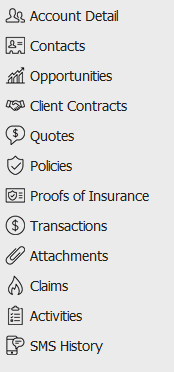
The navigation panel consists of the following buttons.
-
Primary contact information for the selected person or company displays in the bottom left corner of the screen.
Click the Additional tab for information about other phone numbers, email addresses, etc. associated with the selected account.
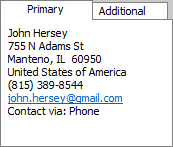
-
Binders for the selected client display in the list below the options bar. To change the binders that display in the list, click the word Binders in the view filter and select the appropriate selection.
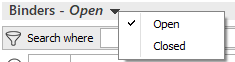
Use the search bar to display binders that meet specific criteria. Apply a single filter (using the search fields) or multiple filters (using the Edit Filter button
 ) to narrow the list of binders.
) to narrow the list of binders.
Selecting multiple criteria performs an "and" search (for example, binders with an effective date range with a specific Line Type).
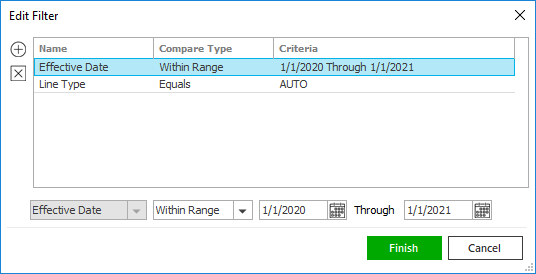
- Click the Edit
Filter button
 .
. - The Edit Filter
pop-up window displays. Click the Add
button
 to add filters.
to add filters. - Select and/or enter search criteria
using the dropdown menus and fields. Click the Add
button again to apply additional filters. Enter additional
search criteria.
Click the Delete button to remove a filter from the list. - Click Finish
when you have applied all of your desired filters.
Hover over the Search where text to see the filter that is currently applied to the list.

To clear the currently applied filter (for the current session only) and start over, click the Clear Filter link label. The search bar displays in blue when filters are applied and in gray when filters are cleared.

- Make a selection in the first dropdown menu.
- The choices available in the second dropdown menu vary, depending on your selection in the first dropdown menu:
- Equals: Enter the search criterion (e.g., the full description) in the field to the right, or select a date from the dropdown calendar (if applicable).
- Contains: Enter at least one character of the search criterion (e.g., part of the description) in the field to the right.
- Within Range: Search between two calendar dates. Click the down arrow to the right of each field to choose dates from the dropdown calendars.
- Click Find
to apply the filter. Hover over the Search
where text to see the filter that is currently
applied to the list.
To clear the currently applied filter (for the current session only) and start over, click the Clear Filter link label. The search bar displays in blue when filters are applied and in gray when filters are cleared.
To sort by a different column, click the column heading by which you wish to sort. Click one more time to change the sort order (from ascending to descending, or vice versa).
Line detail and history for the highlighted binder display below the list.
- Click the Edit
Filter button