
The following options are available from the menubar of the Claims area:
- File
- New
- Claim
- Contact
- Opportunity
- Service
- Policy
- Proofs
- Transaction
- Attachment
- Activity
- Sticky Note
- Receipt for Payment
- Client Refund
- Open
- Delete
- Exit
- Edit
- Areas
- Home
- Locate (Each open account displays in this menu.)
- Actions
- Real-Time
- On Demand
- Account Workflows
- Billing Register
- Coverage Snapshot
- Access
- Activities
- Open Activities
- All Activities
- Associated Accounts
- Attachments
- Policies
- Auditing
- Notifications
- Links
- myEpic
- SMS
- Help
- Applied Epic Help
- Applied KnowledgeBase
- Applied Epic Release Notes
- Online Chat / Log a Case
- About Applied Epic July 2023

The following options are available from the options bar of the Claims area:
- Home
- Locate (Each open account displays in this menu.)
- Actions
- Real-Time
- On Demand
- Account Workflows
- Billing Register
- Coverage Snapshot
- Access
- Activities
- All Activities
- Open Activities
- Associated Accounts
- Attachments
- Policies
- Auditing
- Notifications
- Links
- myEpic
- Appetite
- Ivans
- SMS
- New
- Claim
- Contact
- Opportunity
- Service
- Policy
- Proofs
- Transaction
- Attachment
- Activity
- Sticky Note
- Receipt for Payment
- Client Refund
- Save
- Undo
The navigation panel is on the left side of the screen.
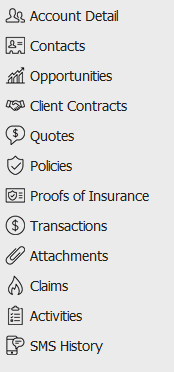
The navigation panel consists of the following buttons:
Primary contact information for the selected person or company displays in the bottom left corner of the screen.
Click the Additional tab for information about other phone numbers, email addresses, etc. associated with the selected account.
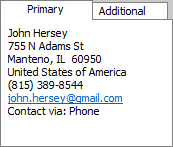
Claims for the selected client display in the list below the options bar. To change the types of claims that display in the list, click the word Claims in the view filter and make a selection.
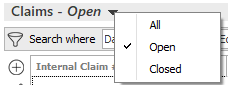
Use the search bar to display claims that meet specific criteria.
Apply a single
filter (using the search fields) or multiple
filters (using the Edit
Filter button  ) to narrow the list
of claims.
) to narrow the list
of claims.
Selecting multiple criteria performs an "and" search (for example, claims with a specific Date of Loss and Loss Type).
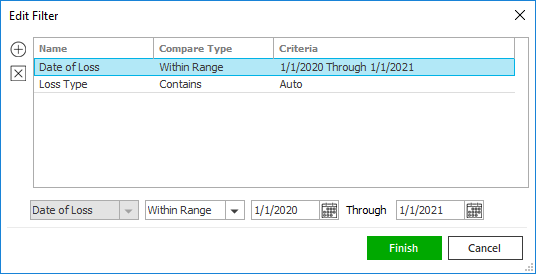
- Click the Edit
Filter button
 .
. - The Edit Filter
pop-up window displays. Click the Add
button
 to add filters.
to add filters. - Select and/or enter search criteria
using the dropdown menus and fields. Click the Add button again to apply
additional filters. Enter additional search criteria.
Click the Delete button to remove a filter from the list. - Click Finish
when you have applied all of your desired filters.
Hover over the Search where text to see the filter that is currently applied to the list.

To clear the currently applied filter (for the current session only) and start over, click the Clear Filter link label. The search bar displays in blue when filters are applied and in gray when filters are cleared.

- Make a selection in the first dropdown menu.
- The choices available in the second dropdown menu vary, depending on your selection in the first dropdown menu:
- Equals: Enter the search criterion (e.g., the full description) in the field to the right, or select a date from the dropdown calendar (if applicable).
- Contains: Enter at least one character of the search criterion (e.g., part of the description) in the field to the right.
- Within Range: Search between two calendar dates. Click the down arrow to the right of each field to choose dates from the dropdown calendars.
- Click Find
to apply the filter. Hover over the Search
where text to see the filter that is currently
applied to the list.
To clear the currently applied filter (for the current session only) and start over, click the Clear Filter link label. The search bar displays in blue when filters are applied and in gray when filters are cleared.
To save your currently applied filters as a default for this
client or all clients, create Filter
Defaults. Filter defaults are unavailable
on Claims lists opened
from the Access menu,
as Access > Claims
already provides a filtered view.
Your filter defaults are unique to your user code and will not
affect other users’ saved defaults.
- Click the Filter Defaults link label.
- Select the Use
as default checkbox to save your selected filters
as the default for all clients that do not already have
a filter default saved.
Filters listed in italics (e.g., Insurer Claims #, Internal Claim #, Policy #) include search criteria that will not apply to all clients. These filters can only be saved as defaults for the selected client.
To replace existing filter defaults for all clients (including clients that already have other filter defaults saved), select the Override existing filters for clients checkbox. - Click OK
to apply the filter default.
To clear a filter default, click the Clear Filter link label, click the Filter Defaults link label, select the appropriate checkboxes in the Filter Defaults window, and click OK.
To sort by a different column, click the column heading by which you wish to sort. Click one more time to change the sort order (from ascending to descending, or vice versa).
To give you claim information at a glance, the description, comments, claim detail and policy/line detail for the highlighted claim display below the list.
You can attach files or email directly to a claim in the list. Just select the claim, then drag and drop the attachment into the list. See Add an Attachment for details.
The footer is located at the bottom of the screen. Some of the information it displays varies depending on the area of Applied Epic you are viewing.
The footer always displays the version of Epic you are running, the database you are accessing, and the name of the current screen. On some screens, the footer also displays the entity type, status, and current account balance, as in the example below.
