
The following options are available from the menubar of the Attachments area:
- File
- New
- Attachment
- Contact (not available for employees)
- Opportunity (available for clients only)
- Service (available for clients only)
- Policy (available for clients only)
- Proofs (available for clients only)
- Transaction
- Attachment
- Acquire and Attach Image (only available if Applied Epic is installed locally on your computer)
- Document
- Existing File
- eForm
- Claim (available for clients only)
- Activity
- Sticky Note
- Receipt for Payment
- Client Refund
- Open
- Delete
- Display Options
- Exit
- Edit
- Areas
- Account Detail
- Contacts
- Opportunities
- Client Contracts
- Quotes
- Policies
- Proofs of Insurance
- Transactions
- Attachments
- Claims
- Activities
- SMS History
- Commissions (available for employees only)
- Home
- Locate (Each open account displays in this menu.)
- Actions
- Real-Time
- On Demand
- Account Workflows
- Billing Register
- Coverage Snapshot
- Access
- Activities
- Open Activities
- All Activities
- Associated Accounts
- Policy Checking Results
- Version History
- Auditing
- Notifications
- Links
- myEpic
- SMS
- Help
- Applied Epic Help
- Applied KnowledgeBase
- Applied Epic Release Notes
- Online Chat / Log a Case
- About Applied Epic July 2023

The following options are available from the options bar of the Attachments area:
- Home
- Locate (Each open account displays in this menu.)
- Actions
- Real-Time
- On Demand
- Account Workflows
- Billing Register
- Coverage Snapshot
- Access
- Activities
- Open Activities
- All Activities
- Associated Accounts
- Policy Checking Results
- Version History
- Auditing
- Notifications
- Links
- myEpic
- Appetite
- Ivans
- SMS
- New
- Attachment
- Contact (not available for employees)
- Opportunity (available for clients only)
- Service (available for clients only)
- Policy (available for clients only)
- Proofs
- Transaction
- Attachment
- Acquire and Attach Image (only available if Applied Epic is installed locally on your computer)
- Document
- Existing File
- eForm
- Activity
- Sticky Note
- Receipt for Payment
- Client Refund
- Save
- Undo
The navigation panel is on the left side of the screen.
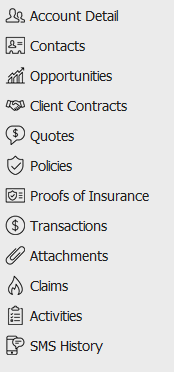
The navigation panel consists of the following buttons.
- Account Detail
- Contacts
- Opportunities
- Client Contracts
- Quotes
- Policies
- Proofs of Insurance
- Transactions
- Attachments
- Claims
- Activities
- SMS History
- Commissions (available only if Employee is selected in the Locate account dropdown)
Primary contact information for the selected person or company displays in the bottom left corner of the screen.
Click the Additional tab for information about other phone numbers, email addresses, etc. associated with the selected account.
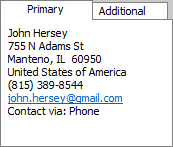
Attachments for the selected entity display in the list below the search bar. The attachments that display by default depend on your organization's attachment configuration. One of the following link labels displays in the Attachments frame header:
Show All Documents: By default, only attachments with the Mark as an Important Policy Document checkbox selected display. Click the Show All Documents link label to display all attachments (up to 10,000 added within the last six months).
Show Only Important Policy Documents: By default, all attachments display in the list (up to 10,000 added within the last six months). Click the Show Only Important Policy Documents link label to display only attachments with the Mark as an Important Policy Document checkbox selected.
Note: Your view filters and search criteria apply only to the attachments that display based on your link label selection. To ensure that you are filtering or searching all attachments, make sure to select Show All Documents first.
If your system is configured to display all documents by default, the list displays up to 10,000 attachments added within the last six months, including any system-generated attachments (e.g. proofs, carrier submissions, and vehicle/driver schedules). You can use the System Generated search filter to excluded or view only system-generated attachments in the list if necessary. You can also set Filter Defaults per entity type (e.g. for all clients or all brokers) to change the attachments that populate the list automatically.
If more than 10,000 attachments exist for the selected search criteria, only the first 10,000 display in the list. A count of the attachments currently loaded displays in the lower right corner of the list. When your search returns more than 10,000 results, this count indicates how many results exist beyond the first 10,000 (e.g., Viewing Newest 10,000 of 12,000 Attachments). In this situation, specify additional search criteria to narrow your search to 10,000 results or fewer.
- To change the way attachments display in the list, click the word Attachments in the view filter to display additional options.

- The All
view displays all attachments for the selected entity
(if fewer than 10,000), or the 10,000 most recent attachments.
The Search view defaults blank until you save a Filter Default. It will then populate with up to 10,000 attachments that meet your saved search criteria each time you access the Attachments list.
- Select an option. A checkmark displays beside your active selection.
- Use
the search bar to display attachments that meet specific criteria.
Apply a single
filter (using the search fields) or multiple filters
(using the Edit Filter
button
 ) to narrow the list of attachments.
) to narrow the list of attachments.
Selecting multiple criteria performs an "and" search (for example, Client Accessible attachments with a specific Attached Date). Making multiple selections for the same criterion performs an "or" search for that criterion (for example, attachments associated to either of two Types of Business). You can make up to eight selections for the Type of Business criterion.
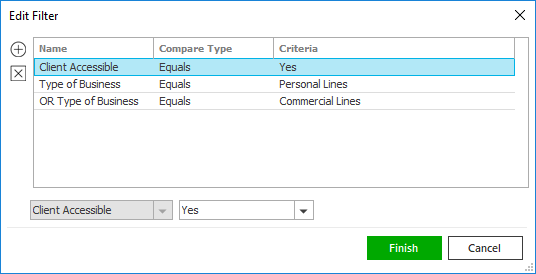
- Click the Edit
Filter button
 .
. - The Edit Filter
pop-up window displays. Click the Add
button
 to add filters.
to add filters. - Select and/or enter search criteria
using the dropdown menus and fields. Click the Add
button again to apply additional filters. Enter additional
search criteria.
Click the Delete button to remove a filter from the list. - Click Finish
when you have applied all of your desired filters.
Hover over the Search where text to see the filter that is currently applied to the list.
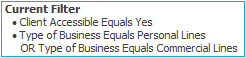
To clear the currently applied filter (for the current session only) and start over, click the Clear Filter link label. The search bar displays in blue when filters are applied and in gray when filters are cleared.

- Make a selection in the first dropdown menu.
- The choices available in the second dropdown menu vary, depending on your selection in the first dropdown menu:
- Equals: Enter the search criterion (e.g., the full description) in the field to the right, or select a date from the dropdown calendar (if applicable).
- Contains: Enter at least one character of the search criterion (e.g., part of the description or folder name) in the field to the right.
- Within Range: Search between two calendar dates. Click the down arrow to the right of each field to choose dates from the dropdown calendars.
- Yes/No: Opt to include or exclude Client Accessible, Do Not Purge, or Important Policy Document attachments, based on your selection in the first dropdown.
- Exclude/Only/Include: Select to exclude or include items that meet the criterion selected in the dropdown, or to display only items that meet that criterion.
- Click Find
to apply the filter. Hover over the Search
where text to see the filter that is currently
applied to the list.
To clear the currently applied filter (for the current session only) and start over, click the Clear Filter link label. The search bar displays in blue when filters are applied and in gray when filters are cleared.
- Click the Edit
Filter button
To save your currently applied filters
as a default for any account of the same entity type, create Filter
Defaults. You cannot apply filter defaults
on a per-account basis, or on an
Attachments list opened from the Access
menu as Access > Attachments
already provides a filtered view.
Your filter defaults are unique to your user code and will not
affect other users’ saved defaults.
- Click the Filter Defaults link label and select the Use as default checkbox on the Filter Defaults screen to save your selected filters as the default for all accounts of the same entity type.
- Click OK
to apply the filter default.
To clear a filter default, click the Clear Filter link label, click the Filter Defaults link label, select the appropriate checkboxes in the Filter Defaults window, and click OK.
To sort the list by a different column, click the column heading by which you want to sort. Click one more time to change the sort order (from ascending to descending, or vice versa).
The following information for the selected attachment displays below the list if applicable:
- Date entered and by whom
- Last updated date
- Policy #
- Agency Claim #
- Received date
- Folder path (Click this link to open the folder in question.)
- Security Access level
- Document Details
- Invoice Status
- Comments
Attachment Preview helps you identify the correct attachment at a glance and distinguish similarly named attachments without having to open each file. The first two pages of the selected attachment automatically display in the pane for the following file types:
- DOC
DOCX
GIF
GIFF
JPE
JPEG
JPG
MSG
PDF
PNG
PPT
PPTX
TXT
XLSM
XLSX
Attachment Preview only displays if you are using Applied Epic Browser and your organization does not have Active Directory Authentication enabled (that is, if you are prompted for a username and password when signing in to Epic). Previews only display for attachments added within the last 18 months.
To toggle the pane on or off, click the Display/Hide Preview Pane link label in the Attachments header.
The footer is located at the bottom of the screen. Some of the information it displays varies depending on the area of Applied Epic you are viewing.
The footer always displays the version of Epic you are running, the database you are accessing, and the name of the current screen. On some screens, the footer also displays the entity type, status, and current account balance, as in the example below.
