- Menubar

The following options are available from the menubar of the Services area:
- File
- New
- Open
- Delete
- Display Options
- Exit
- Edit
- Areas
- Home
- Locate (Each open account displays in this menu.)
- Actions
- Real-Time
- On Demand
- Account Workflows
- Access
- Activities
- Open Activities
- All Activities
- Associated Accounts
- Attachments
- Opportunities
- Transactions
- Notifications
- Links
- myEpic
- SMS
- Help
- Applied Epic Help
- Applied KnowledgeBase
- Applied Epic Release Notes
- Online Chat / Log a Case
- About Applied Epic July 2023
- Options
Bar

The following options are available from the options bar of the Services area:
- Home
- Locate (Each open account displays in this menu.)
- Actions
- Real-Time
- On Demand
- Account Workflows
- Access
- Activities
- All Activities
- Open Activities
- Associated Accounts
- Attachments
- Opportunities
- Transactions
- Notifications
- Links
- myEpic
- Appetite
- Ivans
- SMS
- New
- Save
- Undo
- Navigation
Panel
The navigation panel is on the left side of the screen.
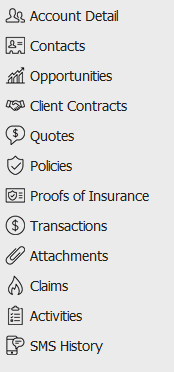
The navigation panel consists of the following buttons:
- Contact
Cards
Primary contact information for the selected person or company displays in the bottom left corner of the screen.
Click the Additional tab for information about other phone numbers, email addresses, etc. associated with the selected account.
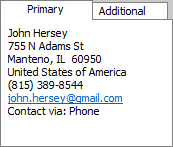
- List
Services for the selected customer display in the list beneath the options bar. To sort by a different column, click the column heading by which you wish to sort. Click one more time to change the sort order (from ascending to descending, or vice versa).
Details for the highlighted policy display below the list.
You can attach files or email messages directly to a service in the list. Just select the service, and then drag and drop the attachment into the list. See Add an Attachment for details.
Header
To change the types of services that display in the list, click the word "Services" in the view filter.
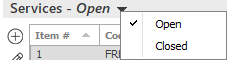
A list of choices displays:
- Open
- Closed
Click on the appropriate selection.
- Footer
The footer is located at the bottom of the screen. Some of the information it displays varies depending on the area of Applied Epic you are viewing.
The footer always displays the version of Epic you are running, the database you are accessing, and the name of the current screen. On some screens, the footer also displays the entity type, status, and current account balance, as in the example below.
